How to get a virtual number for WhatsApp
Easily create a new WhatsApp account for you or your business using a virtual phone number fr`om almost any country in the world.

Either to have a second personal number or if you are a salesperson or marketer who wants to target a specific geography, having a WhatsApp number of the country or region of your preference can be very useful.
In this tutorial, you are going to learn how to activate a WhatsApp number using a virtual phone number but first, let's define a few concepts and add some caveats that are important to know.
What's a virtual number
It's like a regular phone number, almost indistinguishable from the number you get by buying a SIM card from your local phone service operator, but with the main difference that you can get it without having to be in the origin country.
Their main characteristics are:
- it comes without a SIM card.
- it needs an Internet connection to function to receive calls or text messages.
- it needs an app to function. That is, you have to buy it from a virtual number provider and use their app to make use of the number.
- sometimes, they can be told from "normal" numbers via a prefix or the length of the number being different from a normal one.
- sometimes, service providers like Amazon or Netflix won't allow them to be used as the phone number in the record of an account. This is because they want to guarantee that a person with a phone number actually lives in a certain country, something that with virtual numbers you can't be sure of.
- using it to activate a new WhatsApp account will usually be possible only via a phone call, not SMS.
- not all virtual numbers can be used for WhatsApp, but there's an easy bypass to this.
Requirements
For this tutorial, we are going to use Twilio as our virtual phone number provider. If you don't have a Twilio account or would like us to get you a virtual number instead, please get in touch with us using the chat bubble on the side or by emailing us using the button below. Please keep in mind that there will be an associated monthly cost for this number, depending on the country of the virtual number.
2Chat now has the option to purchase virtual phone numbers that you can use for WhatsApp and regular phone calls.
See our full coverage here.
You'll need:
- a Twilio account to buy your numbers from.
- a smartphone to activate WhatsApp using that number.
- optional: a 2Chat account to connect your WhatsApp number to.
WhatsApp changed the way they activate numbers using phone calls. If the method below doesn't work for you, check out this tutorial on how to configure your Twilio account to support the new way WhatsApp makes activation calls.
Choose a number on Twilio
Go to Phone Numbers > Manage > Buy a number. There, you can select from the available countries in the list and choose the number you like the most.
Optional: check if the chosen number wasn't used on WhatsApp before purchasing it
Sometimes, virtual numbers aren't entirely new and you likely don't want a used number with an already existing WhatsApp account. If that's you, we can recommend our free WhatsApp number checker tool.
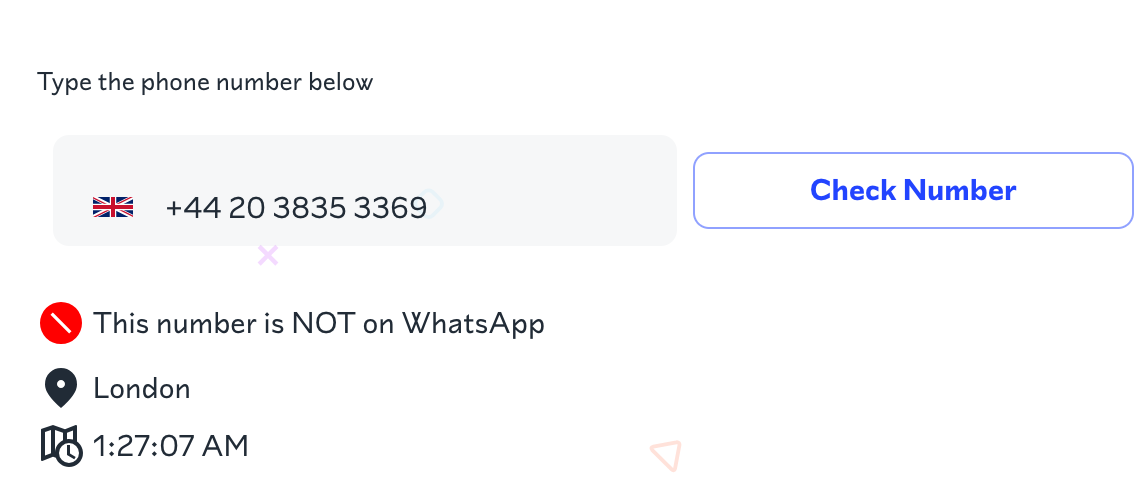
Configure your new number to accept phone calls
We will activate our new WhatsApp account using a phone call instead of an SMS. To do that, we need to configure the number to accept phone calls and record them. We will use these recordings to get our activation code from WhatsApp.
- Go to Phone Numbers > Manage > Active Numbers. There, you should be able to find your newly acquired number. Click on it to edit it.
- Go to "A call comes in" section, and paste the following URL:
https://api.p.2chat.io/open/twilio/accept-calland select HTTP POST.
- Click on "Save configuration" and we are ready to receive calls.
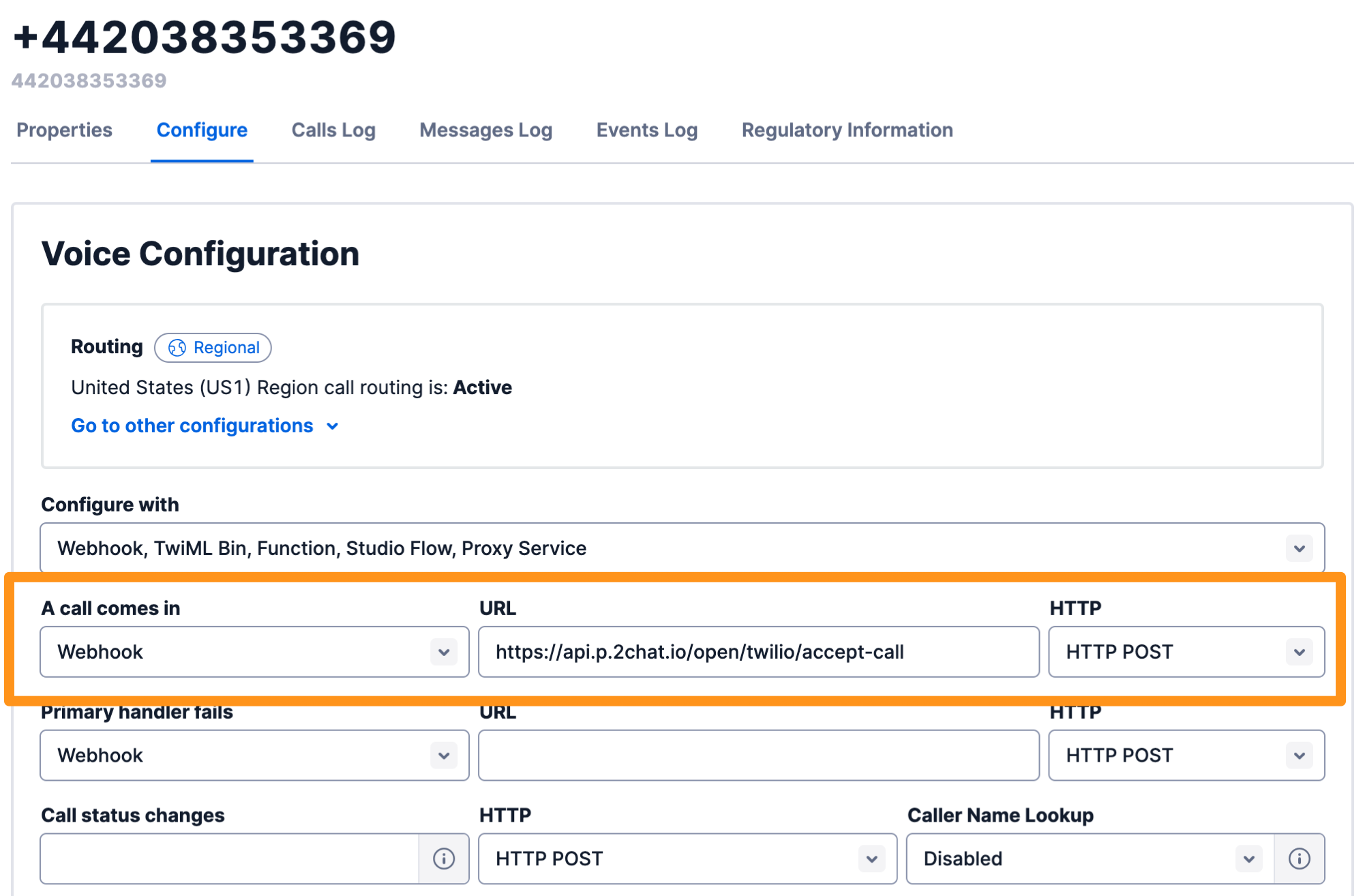
Check the following video for a complete walkthrough of the configuration we made above.
Activating your new WhatsApp account using your new virtual number
For this step, we are going to activate a new personal WhatsApp account, but you can use either this version or WhatsApp Business. Any of the two flavors should work with this method.
Download WhatsApp and enter the phone number you have just purchased
You will see in the video below how the first verification method is via SMS, something that we know doesn't work with virtual numbers and WhatsApp.
Because of this reason, we have to wait a couple minutes until we are able to request a call instead of an SMS.
Requesting a call to verify the number
After the wait time is exhausted, you can tap on "Didn't receive a verification code?". That will give you the option to request an activation call instead.
Getting the activation code from the call recording
Now that WhatsApp called your number we need to head back to Twilio to get that code.
We do that by going to Monitor > Logs > Call recordings.
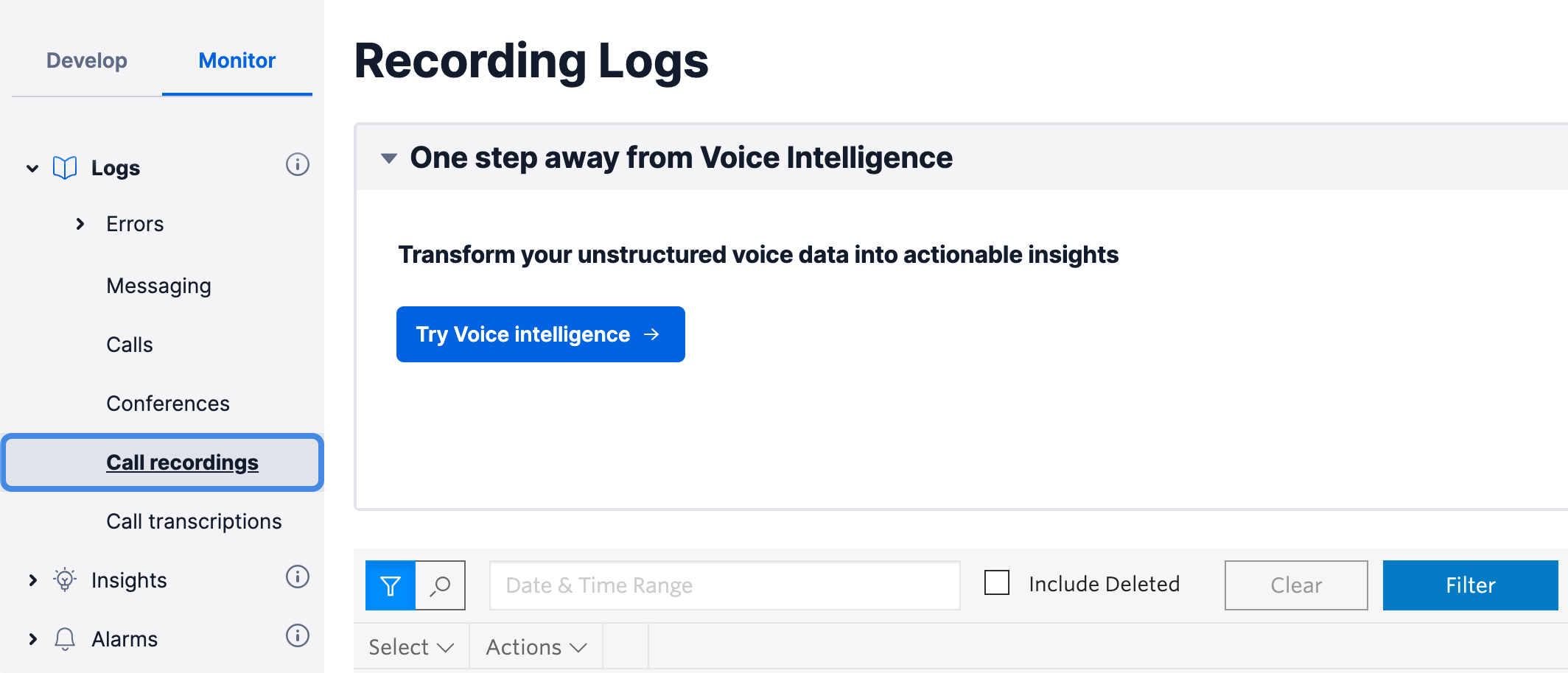
Find the most recent call
If you still can't see a call, wait a few seconds and refresh the page. It shouldn't take more than 1 minute to appear and if it doesn't, then something went wrong with either WhatsApp or the configuration of your number. Check the WhatsApp app and if you don't see an error message there, go again through the number configuration steps above.
Once you found the call, play the recording and get the verification code from it.

Use the code to activate your new WhatsApp account
Enter the code you heard on the recording and ...
🎉 Your new WhatsApp account will be ready for use! 🎉
Connect it to 2Chat
This step is optional but it can be great to automate your WhatsApp for marketing, sales, or customer support.
If you have any questions, feel free to message us using the chat bubble, WhatsApp, or via email at support@2chat.co.