How to export all my WhatsApp groups to Google Sheets
Learn how to export WhatsApp groups to Google Sheets or Excel.
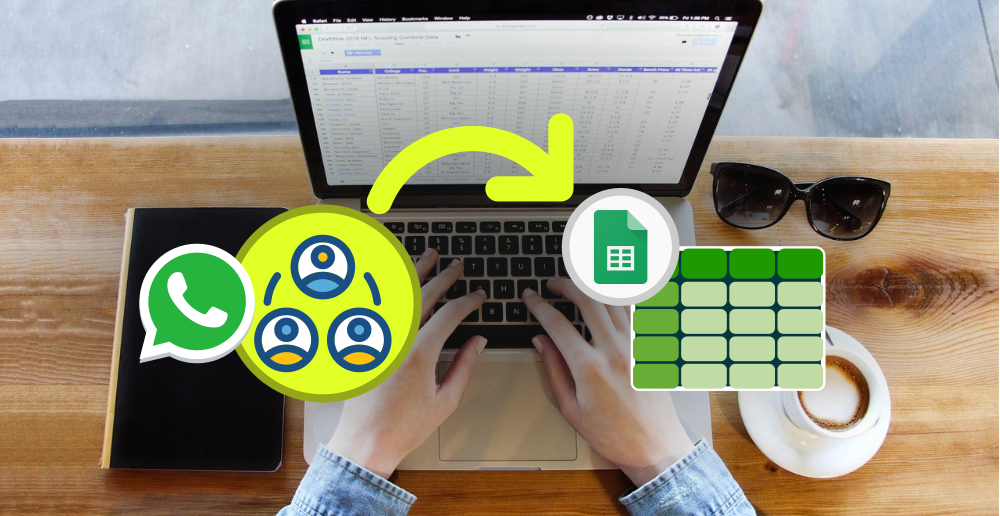
In this tutorial, we are going to use Zapier and 2Chat to synchronize in real time any WhatsApp group into a Google Sheet which you can export to CSV or Excel later.
If you want to export not only the groups but also the participants, check out the continuation of this tutorial.
Requirements
- A Zapier account.
- A 2Chat account with your WhatsApp number connected to it.
Technically, we don't need Zapier for this to work as we provide an endpoint in our API that lets you pull this information at any time using only your 2Chat account.
However, if we want this exported nicely to Google Sheets or Microsoft Excel, Zapier provides a great and easy way of doing it using the native integration we have with them.
How does it work?
- Every day at 9 am, a Zap is triggered to pull all of the WhatsApp groups in our number.
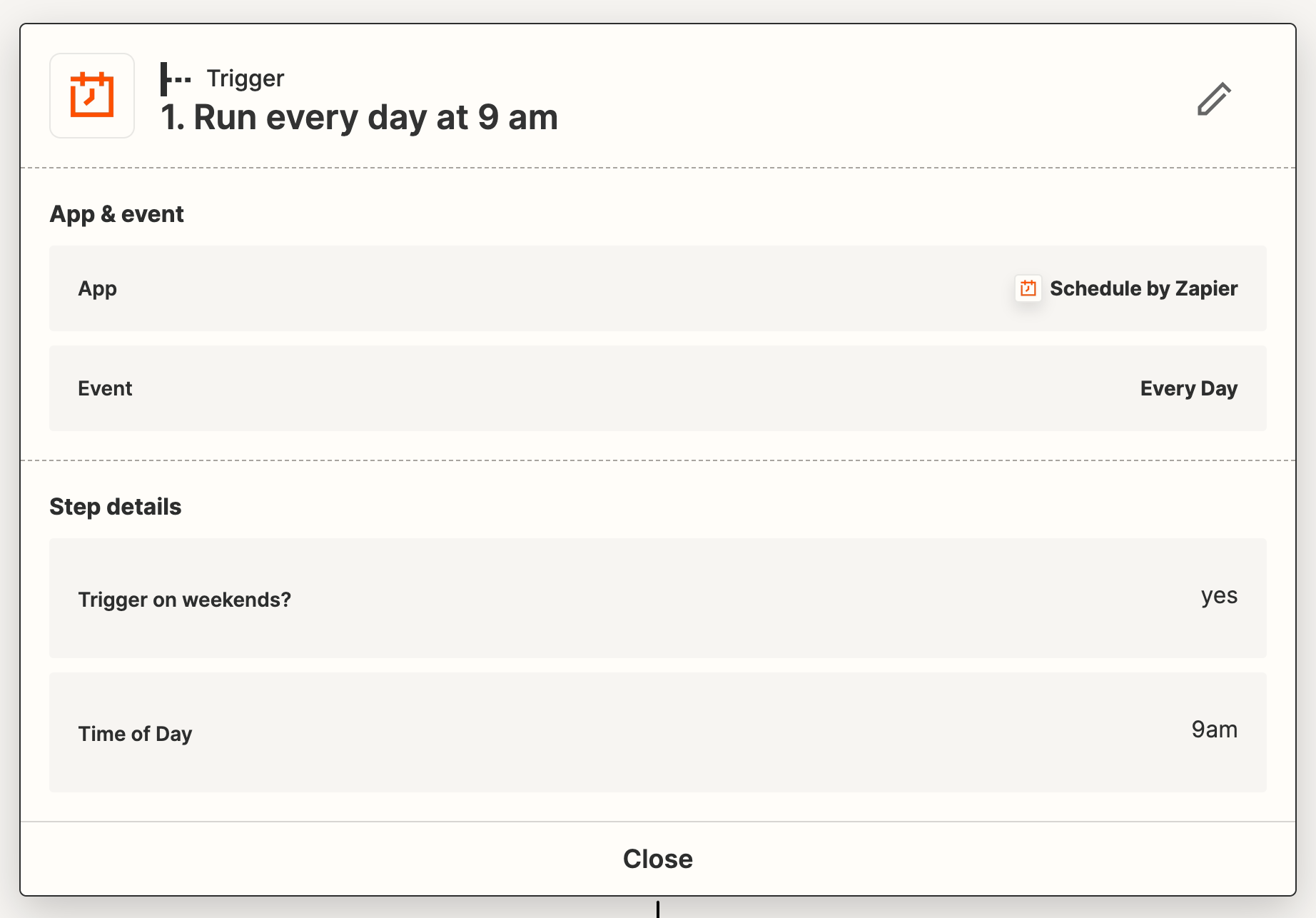
- Then we call our 2Chat integration and ask it to pull all WhatsApp groups we are part of, together with their latest information, including the number of participants.
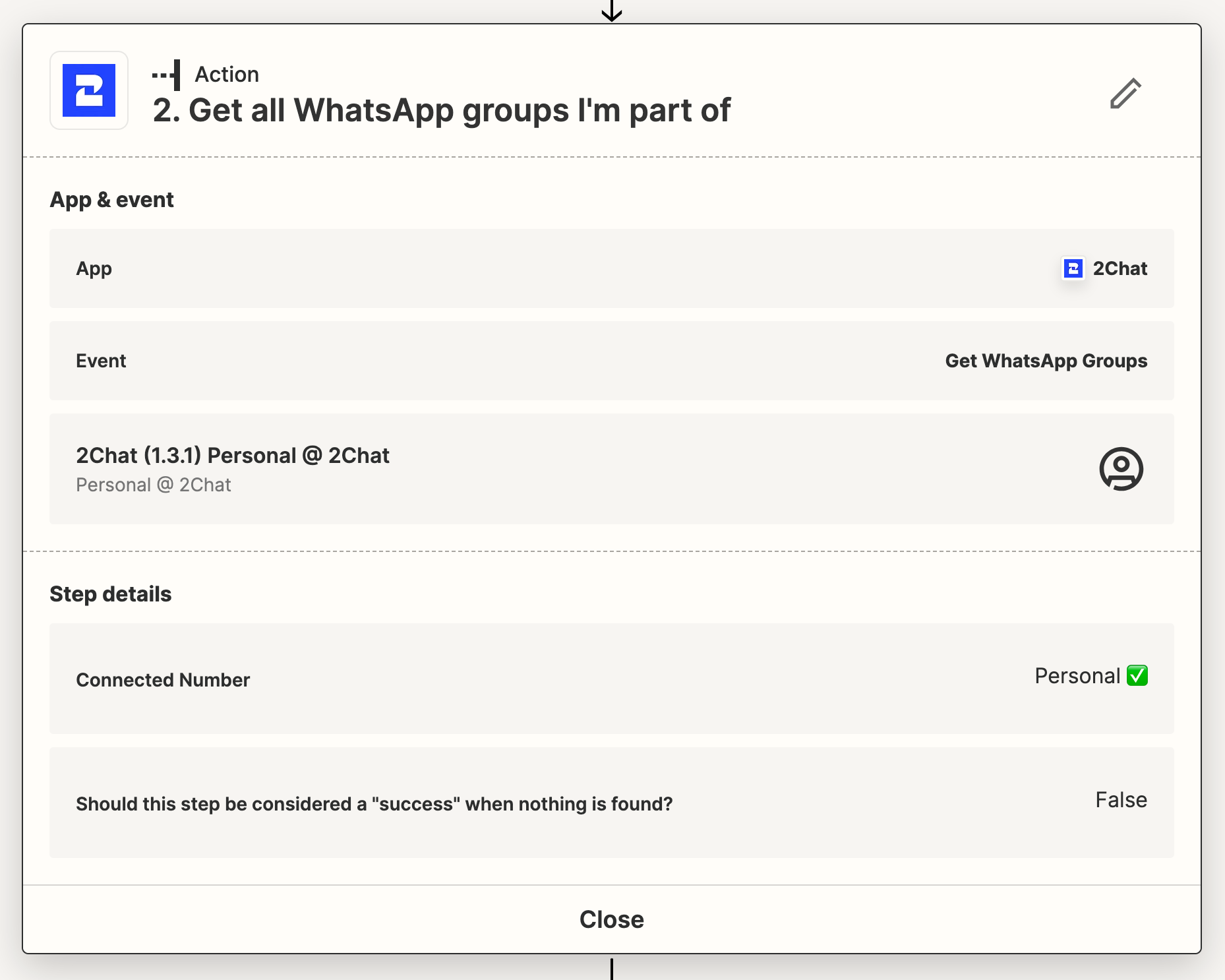
- Finally, we loop through each group and add it to a Google Sheet if it is not found, or update it with the latest information we received if it was found.
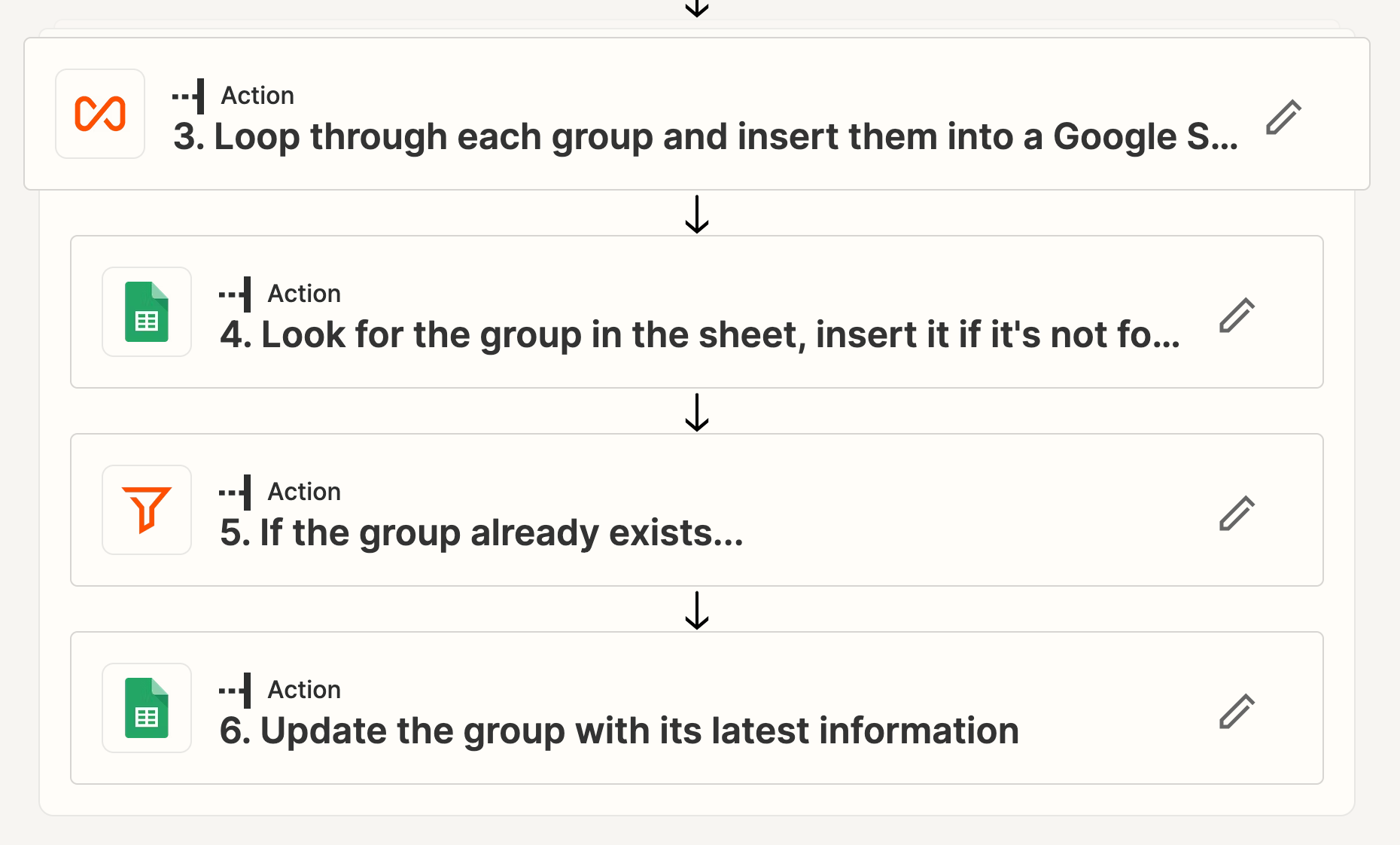
Your WhatsApp groups synchronized to a Google Sheet
Now every day at 9 am, you will have all of your group's latest information pulled to a Google Sheet that you can keep to have an easy-to-manage report of your groups' activities, something that can be very convenient if you are using WhatsApp to interact with your customers or leads.
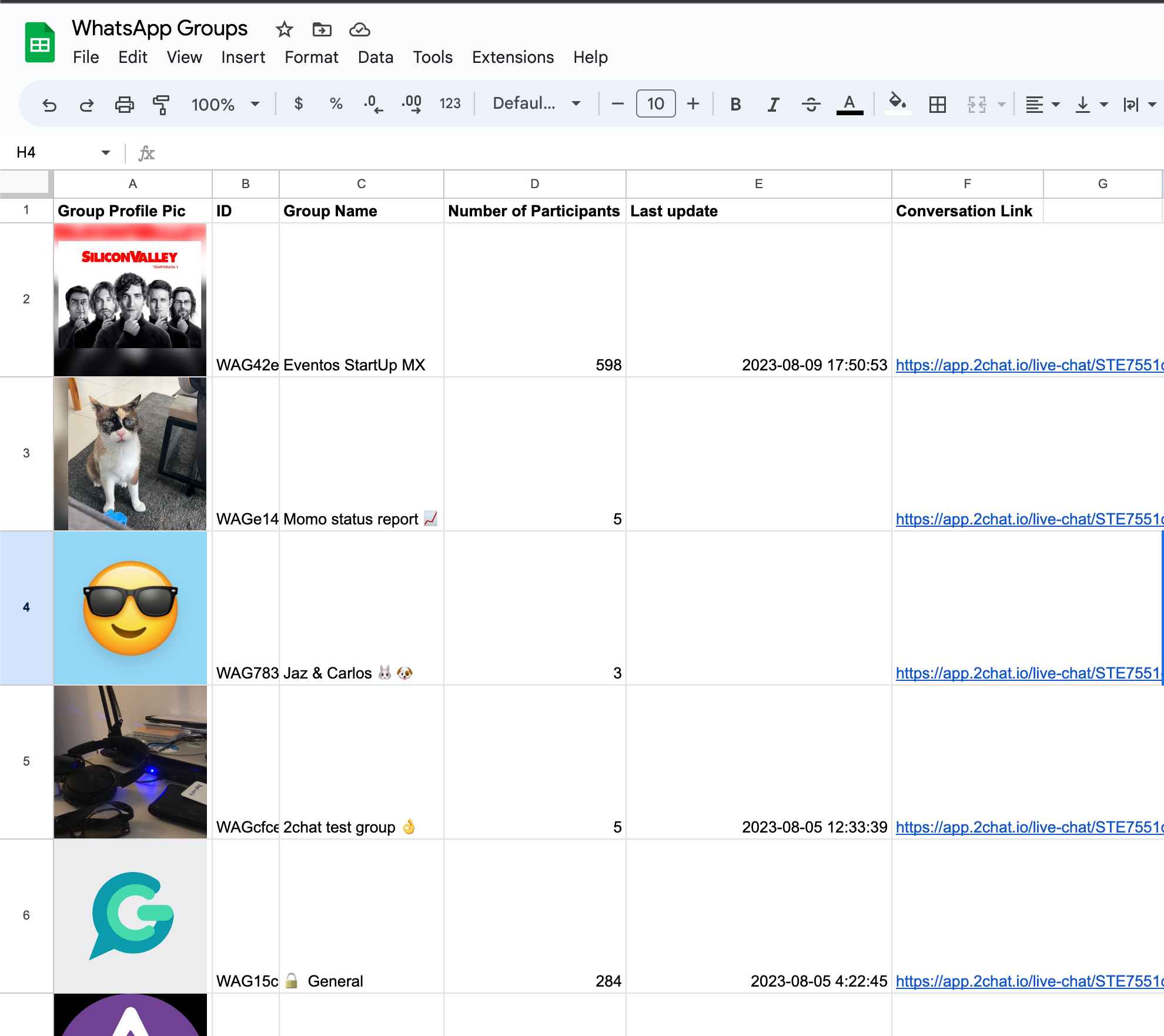
You can access the entire template on Zapier here.