WhatsApp Chatbot Combining OpenAI Assistant with Google Sheets and Human Participation
AI chatbots enhance customer interactions and streamline operations. Create a robust chatbot for WhatsApp using OpenAI Assistant, Google Sheets, and 2Chat. The chatbot handles queries, pausing when human agents intervene. It combines AI with personal support to boost sales and satisfaction.
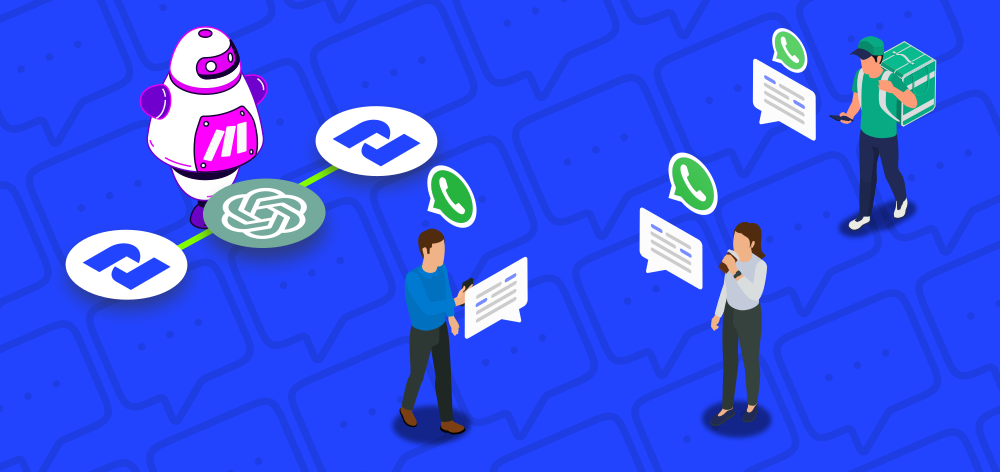
AI chatbots have become indispensable tools for enhancing customer interactions and streamlining business operations. You can create a robust and versatile chatbot that integrates seamlessly with WhatsApp by leveraging powerful technologies like OpenAI Assistant, Google Sheets, and 2Chat.
However, sometimes your AI chatbot can't answer all the questions, or your agents must actively participate in a WhatsApp conversation to close a sale or assist a troubled customer. This chatbot will respond to every customer query, but if one of your agents sends a message, the AI will pause until the agent leaves the chat. This approach can enhance your sales and customer support processes by combining the capabilities of an OpenAI Assistant with the personal touch of a human agent.
Creating a chatbot with Make
You will need:
- 2Chat account
- Make account
- OpenAI platform API
- Google Sheets account to copy this file
- Download this Make Blueprint from this link
First, enter your Make account and create a new scenario. You can import the blueprint using this option:
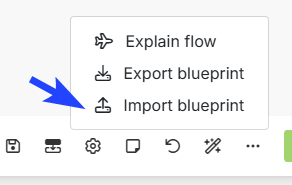
After importing the blueprint you will get this scenario:
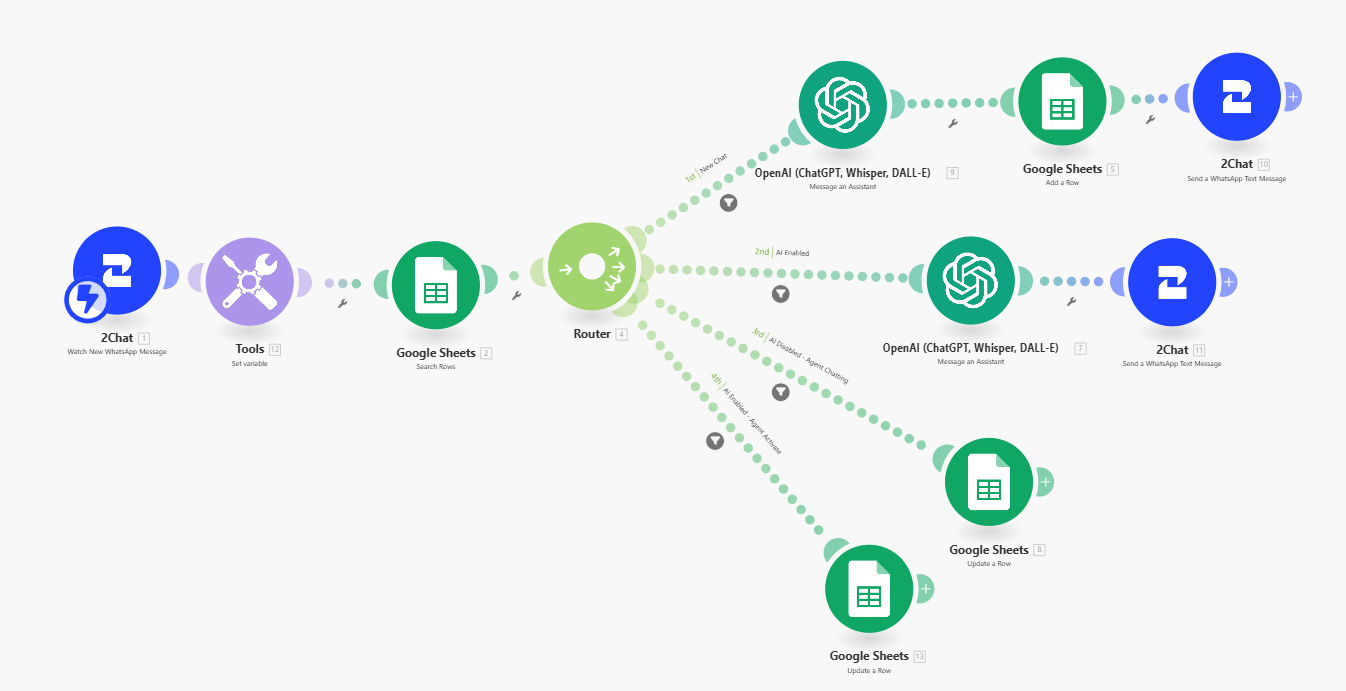
You must use your 2Chat API Key, enable the connection, and assign it to the 2Chat components.

Now for Google Sheets copying this file, you will get this, and you must configure this connection in every Google Sheets component.
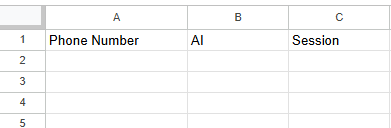
Please verify that the correct Google Sheets file is selected in each component
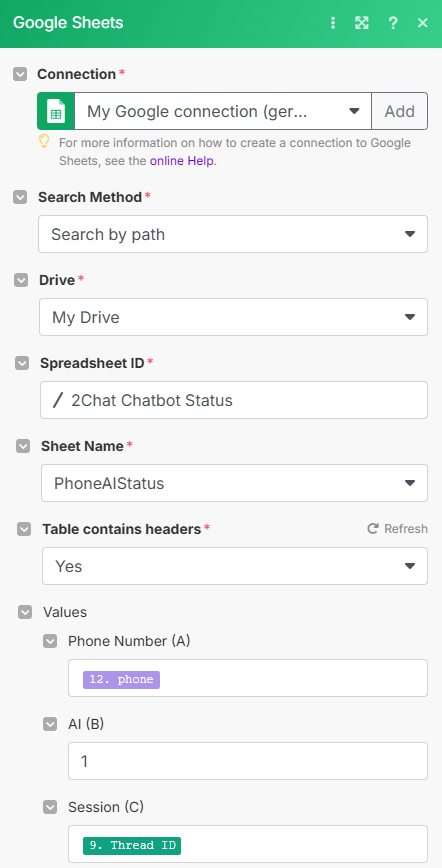
You must configure your OpenAI Assistant adding the knowledge and configuring the Assistant.
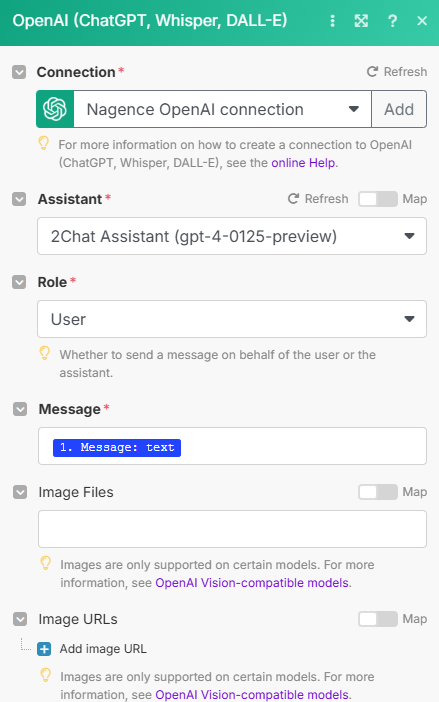
Once this Make scenario is enabled, every new chat will be handled by an AI Assistant. However, when a human agent sends a message using 2Chat, the AI will pause. To re-enable the AI after the human agent leaves the chat, send a message containing three exclamation marks (!!!).