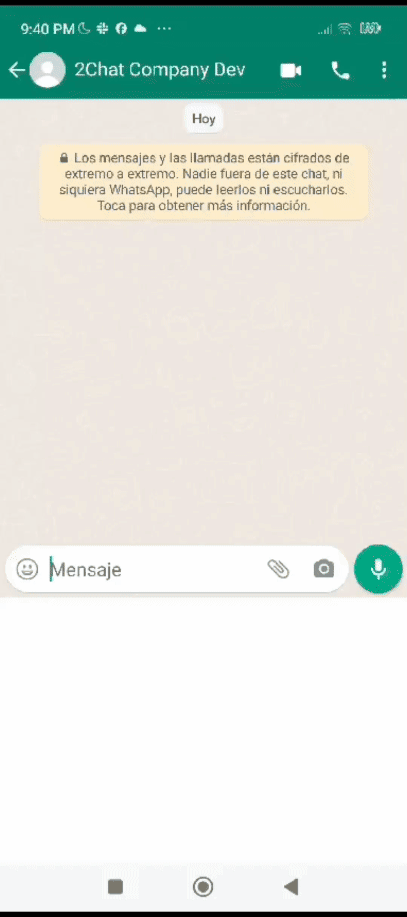Integrate ChatGPT and WhatsApp using Make and 2Chat
Learn how to seamlessly integrate ChatGPT with WhatsApp using 2Chat and Make. This tutorial guides you through the process of automating conversations, enhancing customer interactions, and unlocking the full potential of AI-driven messaging on the world's most popular platform.
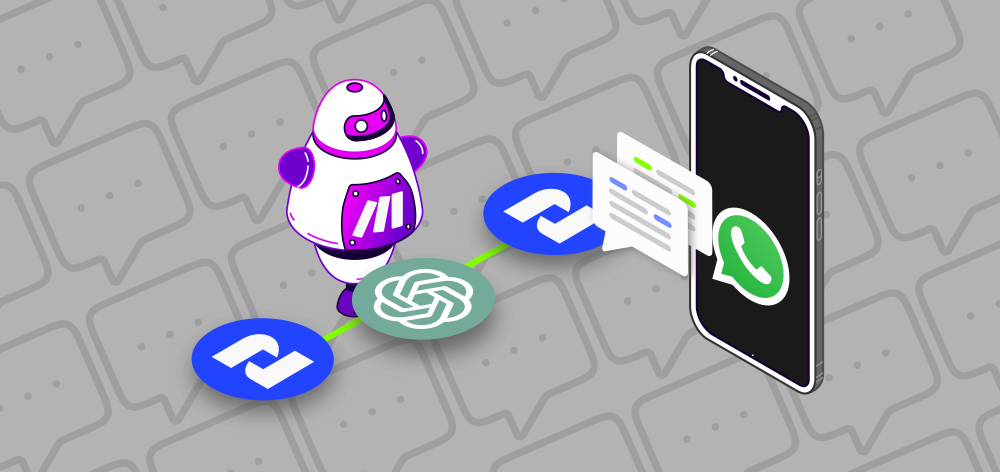
Step into a world where AI seamlessly blends with the familiar interface of WhatsApp. Meet ChatGPT, the AI-powered conversational agent that understands and generates human-like text. Now, imagine the possibilities when ChatGPT integrates with WhatsApp using the 2Chat connector for Make.
In this blog post, we'll uncover the transformative potential of this integration for real-world use cases where businesses automate customer service inquiries, providing swift and accurate responses around the clock. Imagine engaging conversations that captivate audiences, driving brand loyalty and satisfaction to new heights.
Make is a platform that allows you to create seamless integrations between various applications and services, enabling automation and streamlining workflows without extensive coding knowledge. Here you will understand how to use the 2Chat connection for Make to connect WhatsApp and ChatGPT.
Now, let's learn how to create a WhatsApp chatbot powered by ChatGPT using 2Chat integration for Make.
Requirements:
- 2Chat account
- Make account
- OpenAI API Platform with credit
- Information about your product or service in a text file
How to connect WhatsApp and ChatGPT
Configure the Open AI Assistant:
- Configure OpenAI API platform creating an Assistant
- In the Assistant we use the following parameters
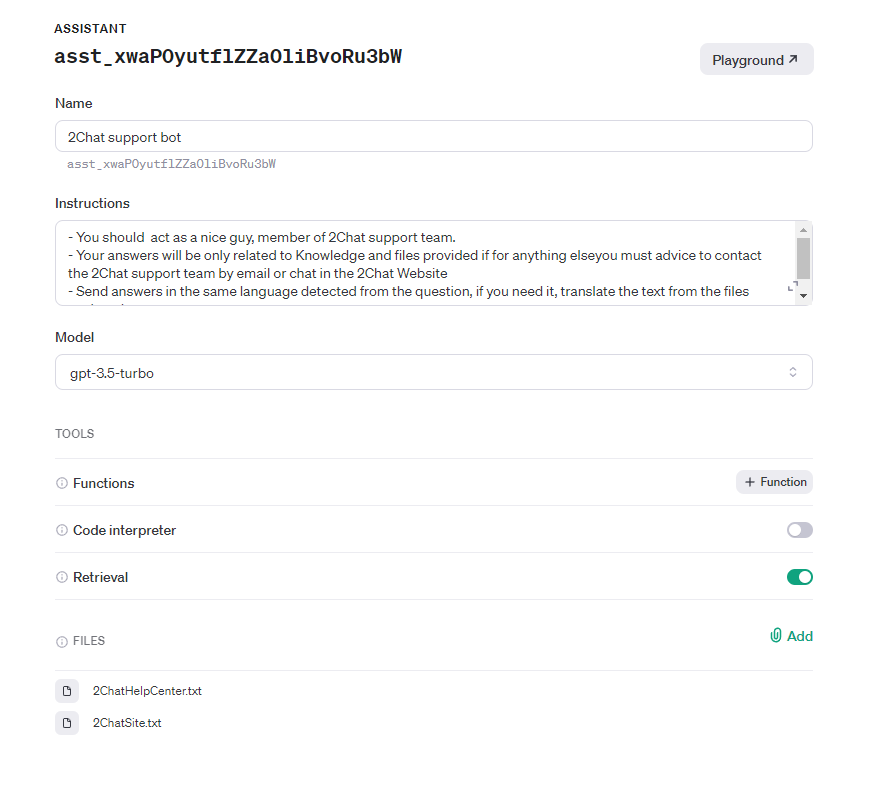
- We use this prompt in the Instruction field
You should act as a nice guy, member of 2Chat support team.
Your answers will be only related to Knowledge and files provided if for anything elseyou must advice to contact the 2Chat support team by email or chat in the 2Chat Website
Send answers in the same language detected from the question, if you need it, translate the text from the files retrieved
- Select the model preferably gpt -3.5 turbo which allows Retrieval
- Enable Retrieval and add the text files.
- Generate a new API Key in Open AI and save the code for the next steps.
Get 2Chat API key:
- Go to your 2Chat account
- Follow the steps in the following article to get your key.

Configure your Make Scenario
- Go to your Make account
- Create a new scenario
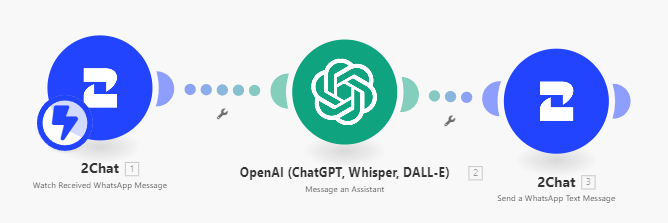
- Configure the 2Chat event Whatch Received WhatsApp Message as a trigger, selecting the phone number and using the 2Chat API key to enable the connection.
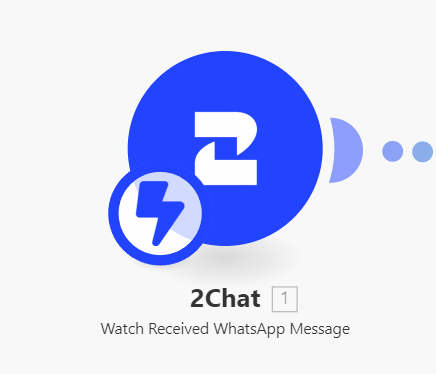
- Configure the OpenAI activity with the event Message an Assistant, use the key generated in the OpenAI platform to enable the connection and select the assistant created in the first part.
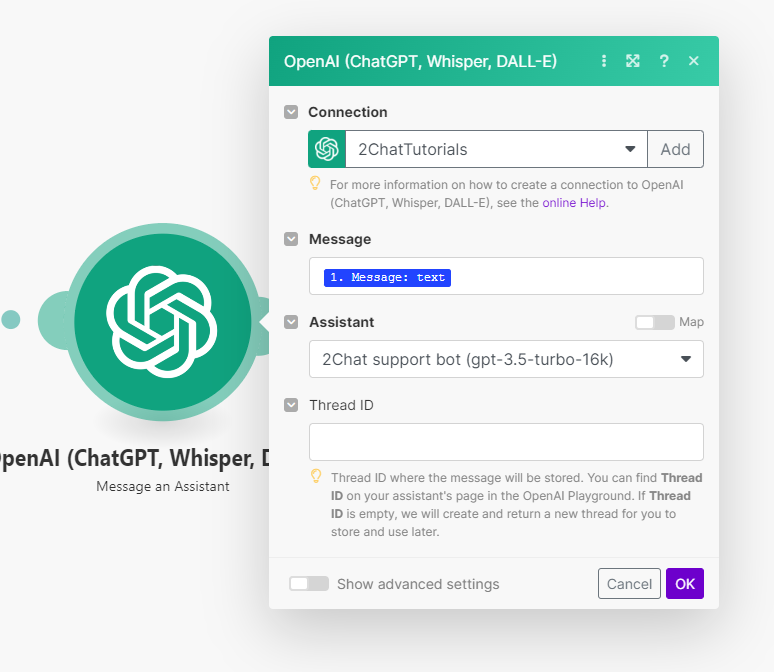
- If your bot is failing to retain context, try setting the Thread ID value in the integration to the Session Key 2Chat provides on each response.
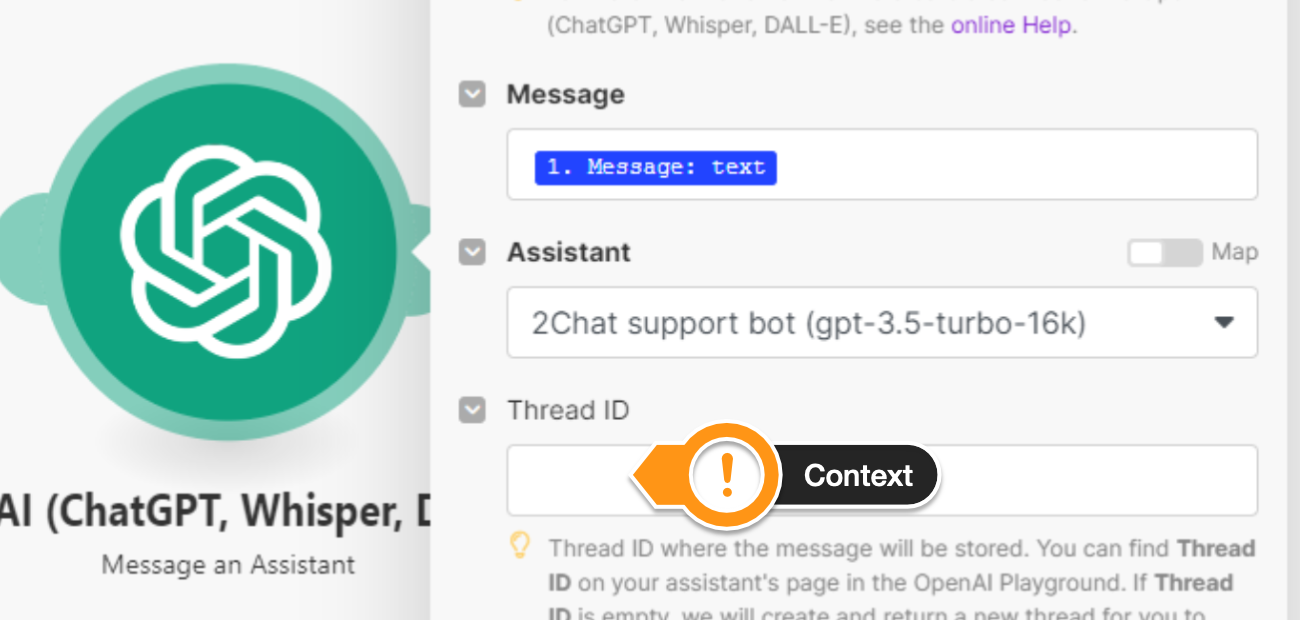
- Add a new 2Chat task with the event Send WhatsApp Text Message, configure the connection, the source phone number, destination number and the text.
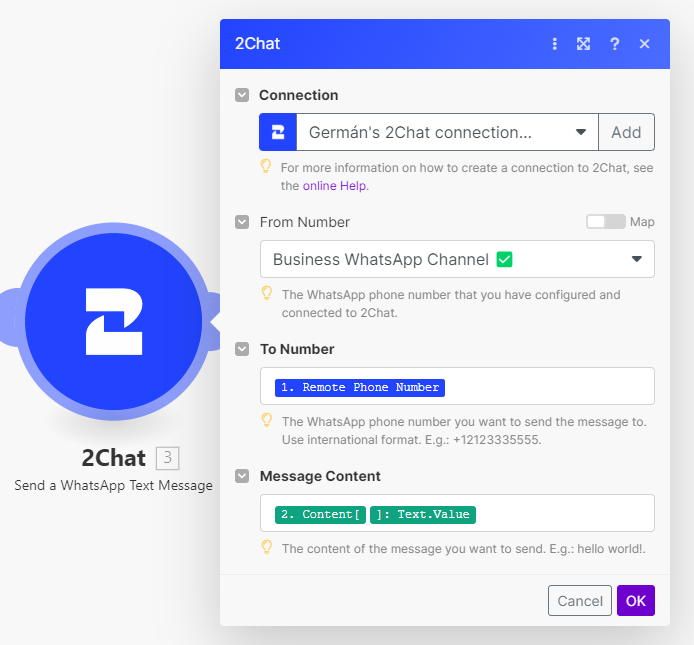
- Enable the Scenario and now you can try it.