How to send WhatsApp notifications using You Can Book Me (youcanbook.me)
Send a WhatsApp message to bookers on You Can Book Me.
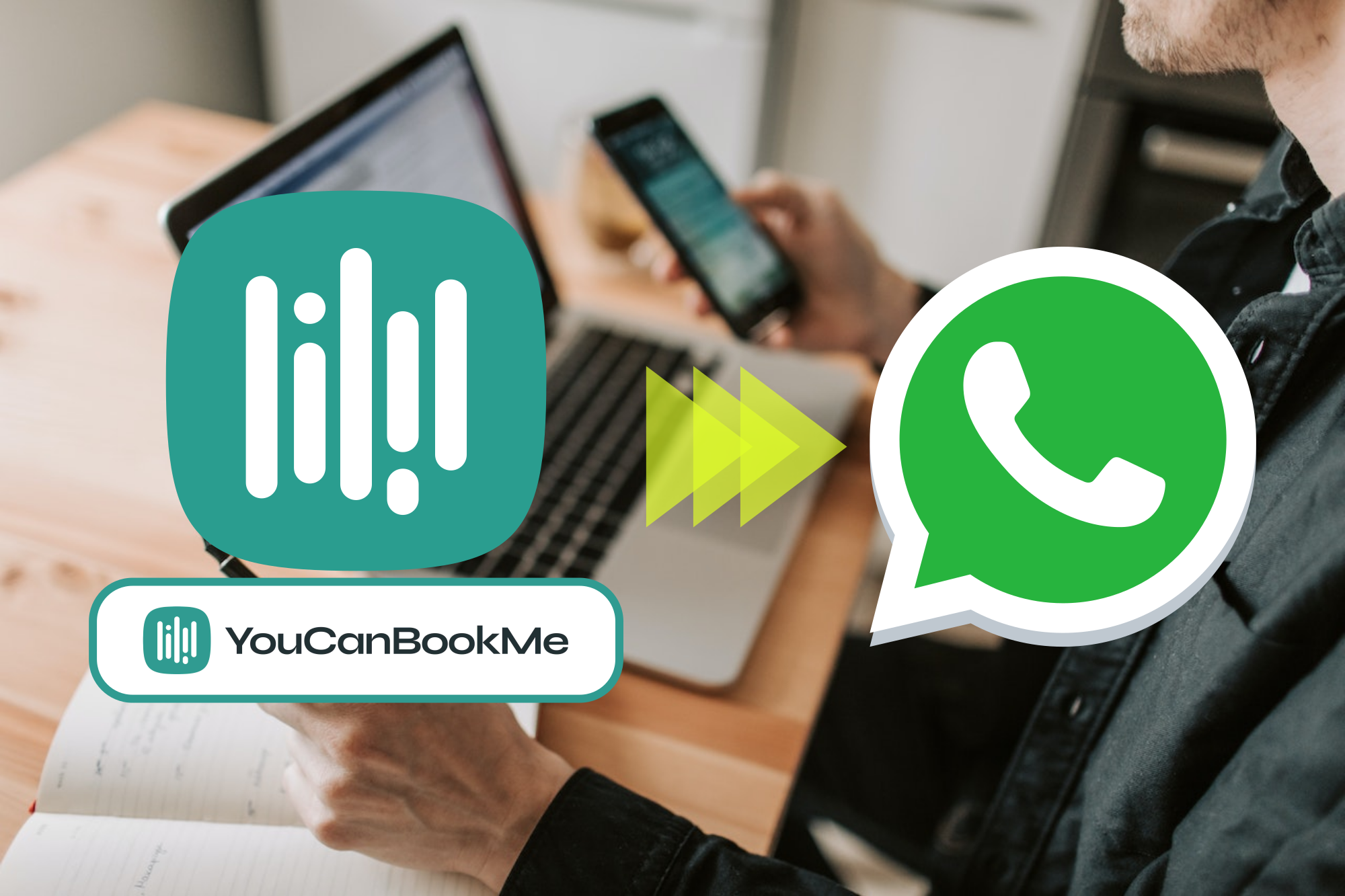
Emails are a great means for notifications and reminders, but I think we can agree that nothing beats instant messaging for better receptivity and an almost 100% guarantee of open rate.
I think we can also agree that SMS is usually a synonym for instant messaging, but not only it's not free but it can become expensive very fast. So let's explore the third and best option in our opinion: WhatsApp.
If you are using You Can Book Me (YCBM) as a scheduling tool and WhatsApp is greatly used in your country, which is true in most countries of the world, then this tutorial is for you.
What you will need is the following:
- a YCBM account.
- a personal WhatsApp or WhatsApp Business enabled phone number: you don't need WhatsApp Business API (WABA) which is the paid version of WhatsApp.
- a 2Chat account with your WhatsApp number connected to it.
Open YCBM and edit your calendar settings
Select the calendar you would like to send the WhatsApp notifications from and click on Edit Settings.
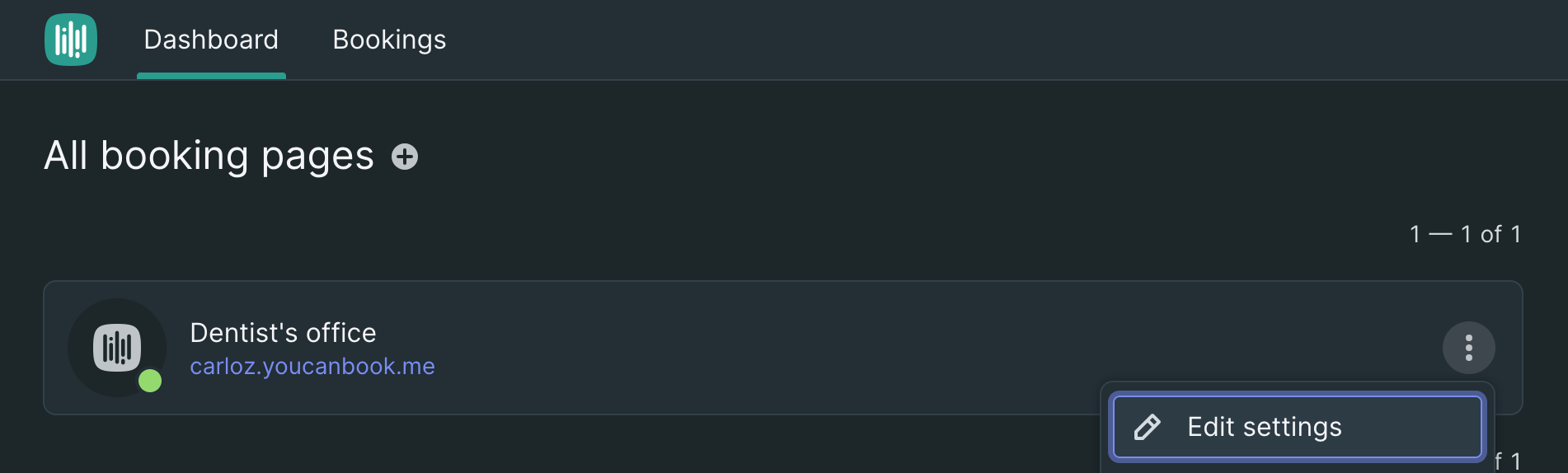
Add the Phone Number field to your form
If you don't have it already, you will need to ask for a phone number in your booking form and make it mandatory.
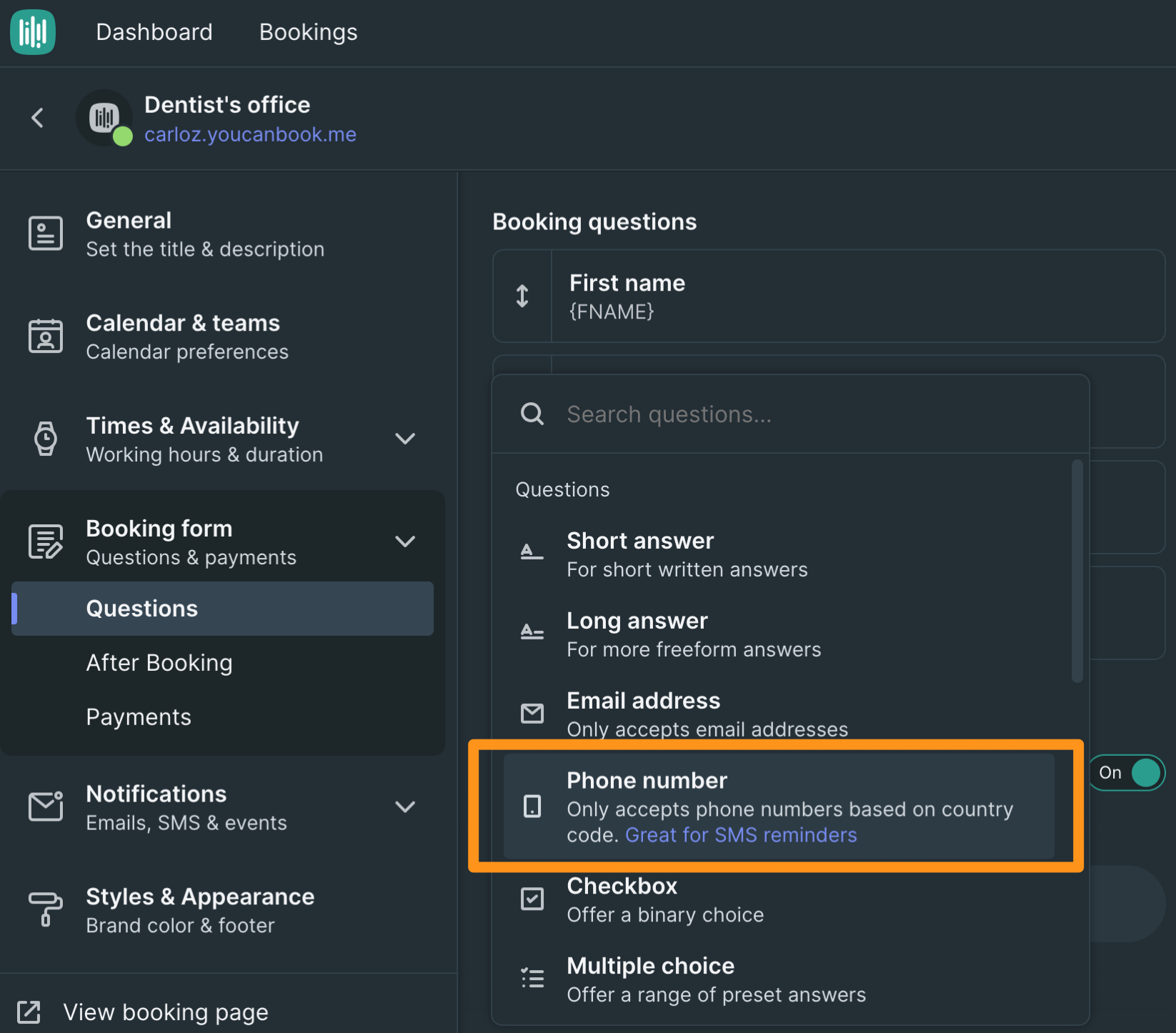
Name the shorthand code PHONE (all caps), and click on the required field.
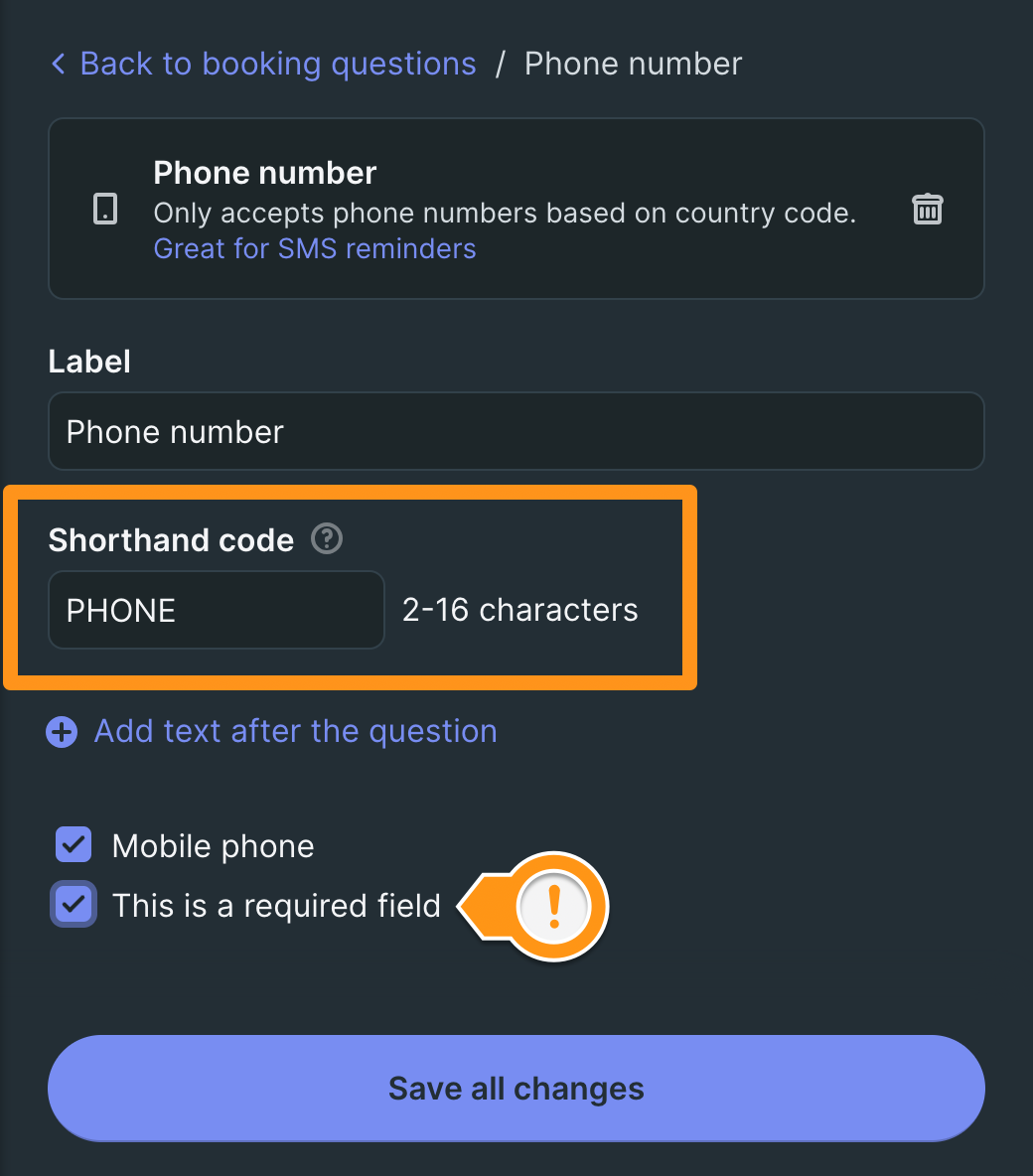
Go to Notifications
... and click on actions. Here you will have to paste the webhook URL we are going to create
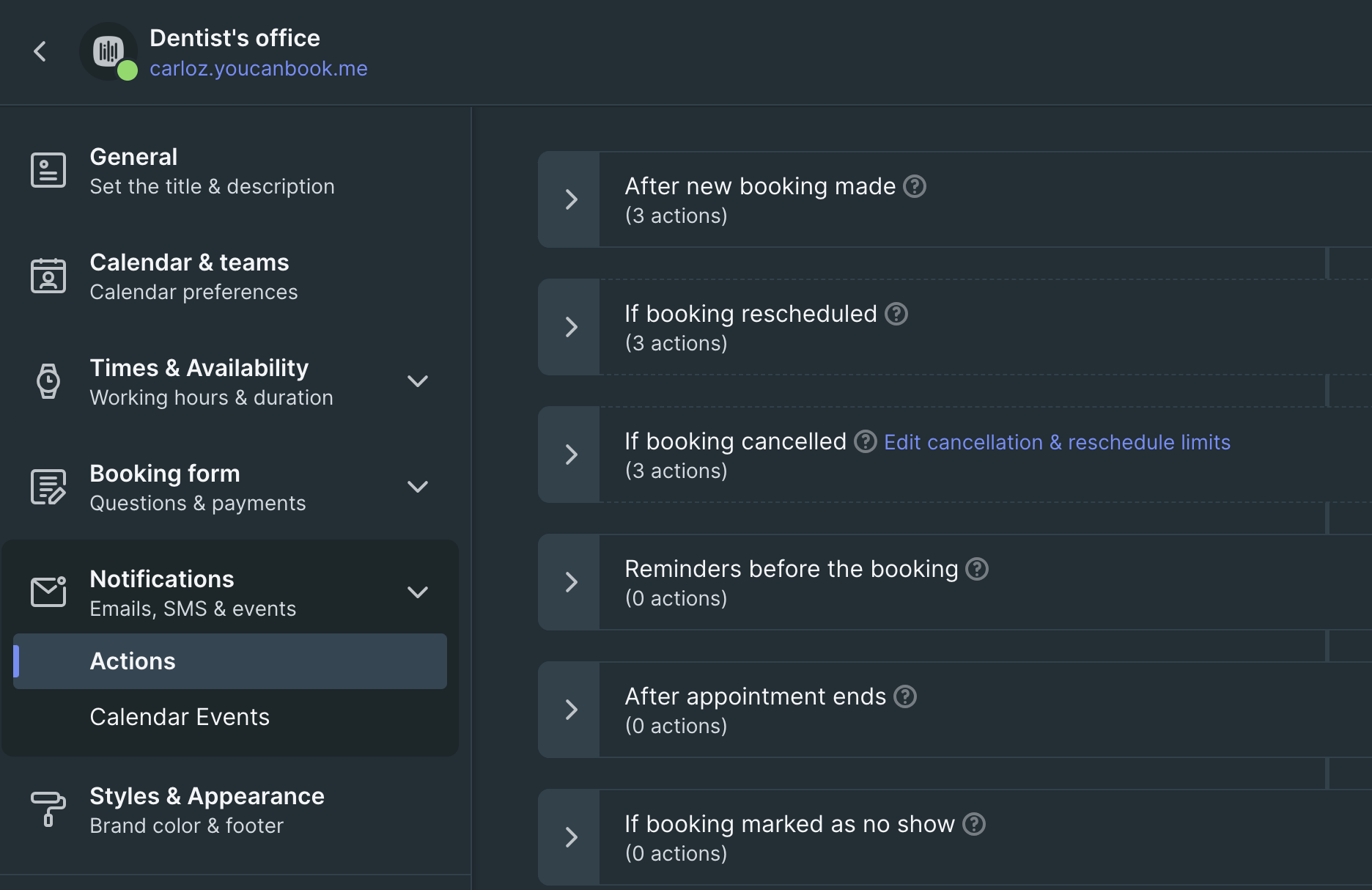
Create a webhook flow on 2Chat
Inside 2Chat, go to Flows and create a New Flow. In the source number select the WhatsApp number you connected to 2Chat from which you would like the notification to be sent.
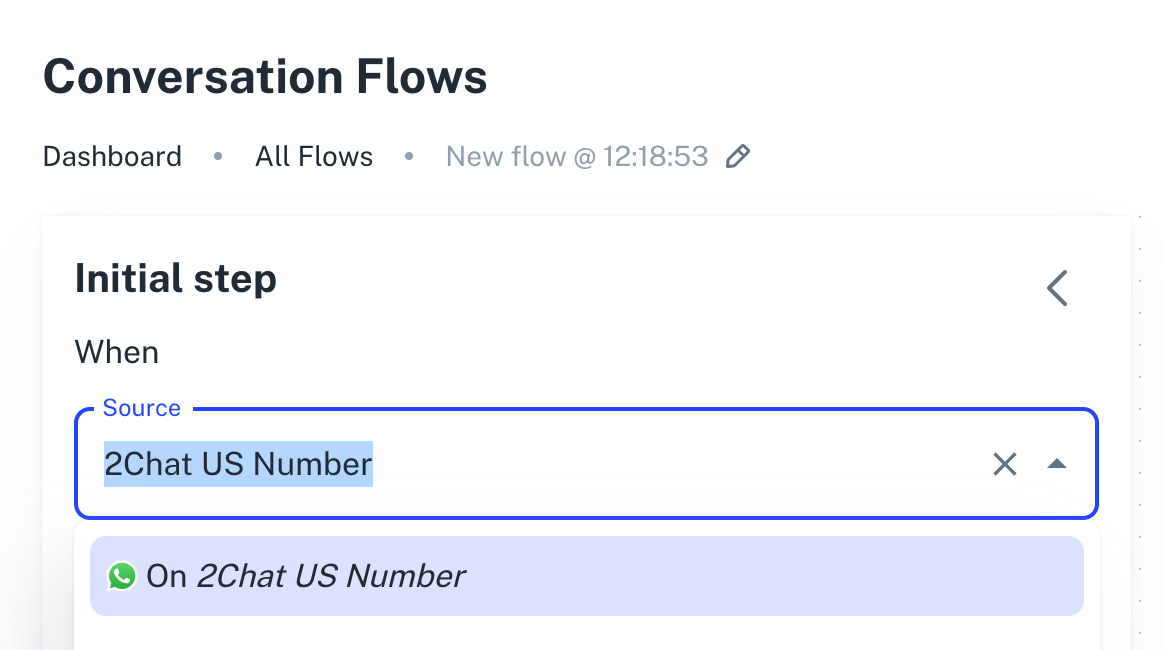
Add a webhook trigger
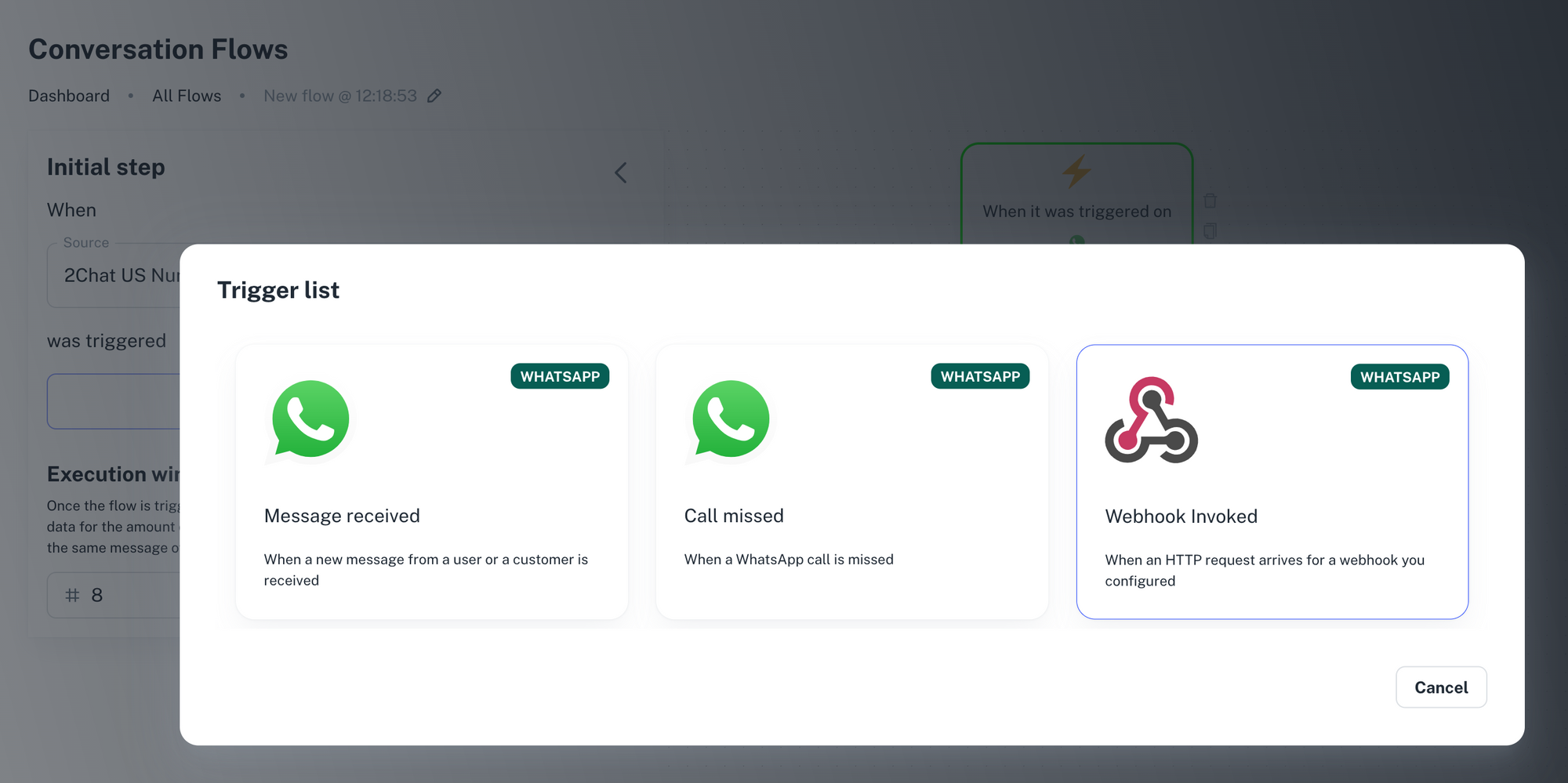
Add a message component
This component will hold the message and message variables we will get from YCMB.
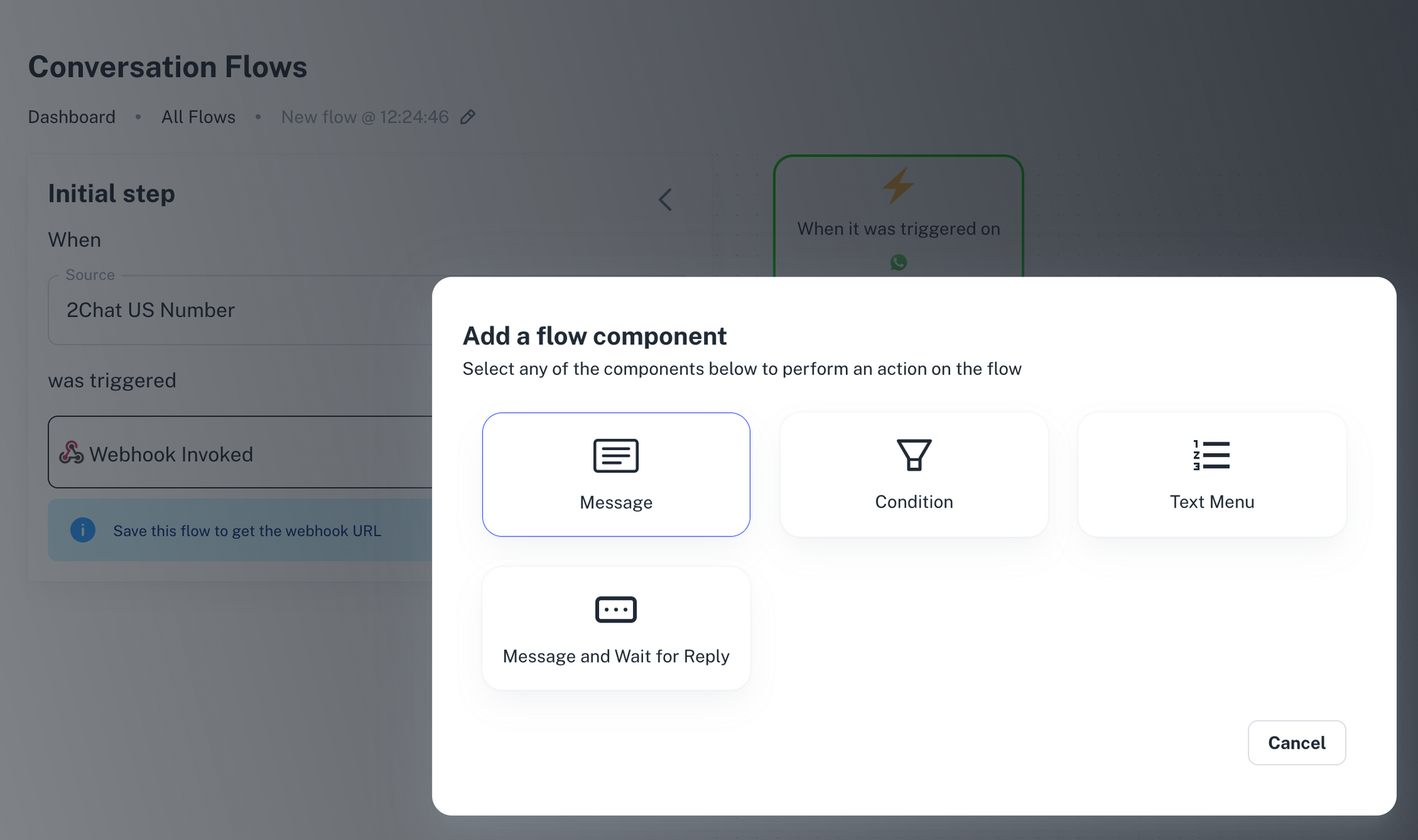
Write the content of the message you would like to send to people booking a meeting in your YCBM calendar
In our case, we are pretending to be a dentist's office and we want to send a confirmation message immediately after a booking is made.
For that, we will take a few variables from YCBM and create the message using that dynamic content.
Those variables are:
| Variable Name | Description |
|---|---|
firstName |
The first name of the person booking the appointment |
title |
The title of your calendar in YCBM |
startsAt |
The date of the booking |
endsAt |
The time of the booking |
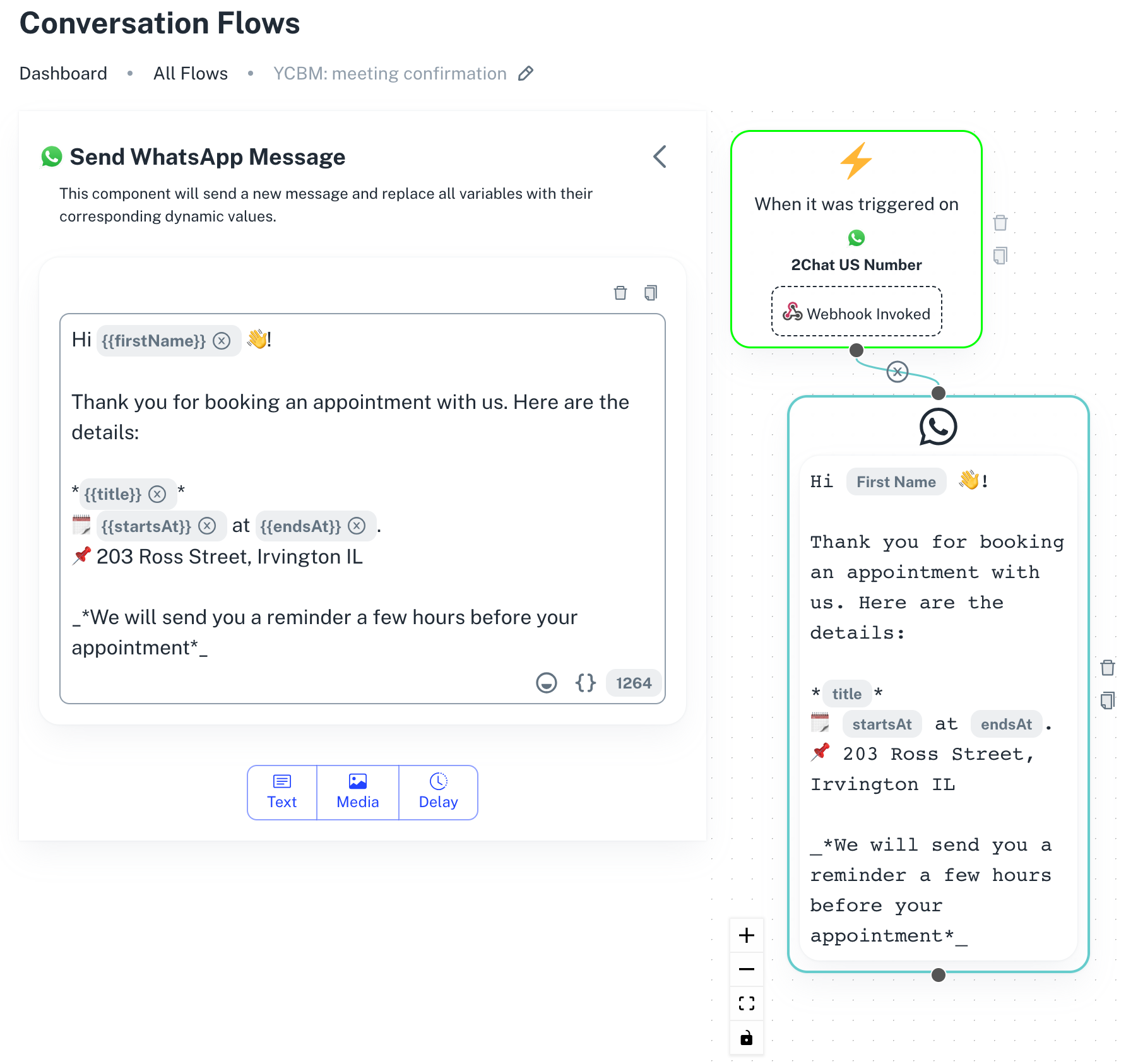
Hi {{firstName}} 👋!
Thank you for booking an appointment with us. Here are the details:
*{{title}}*
🗓️ {{startsAt}} at {{endsAt}}.
📌 203 Ross Street, Irvington IL
_*We will send you a reminder a few hours before your appointment*_
Save and publish the flow
This will give you a public URL to invoke the webhook that we will need to finish configuring YCBM.
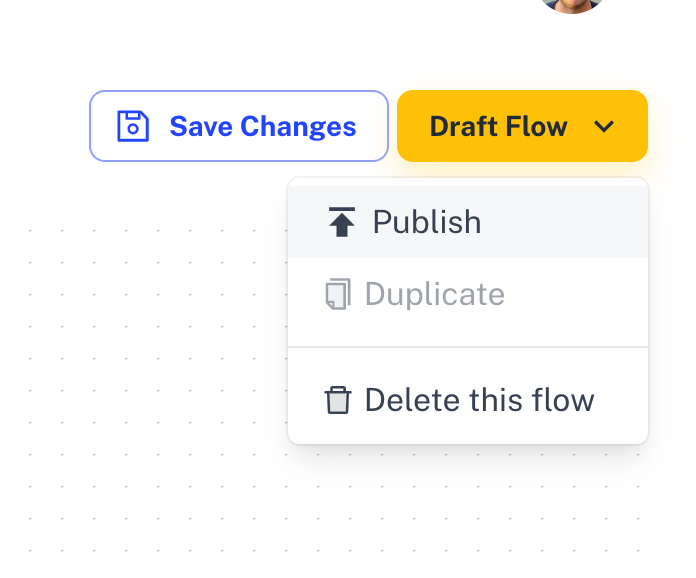
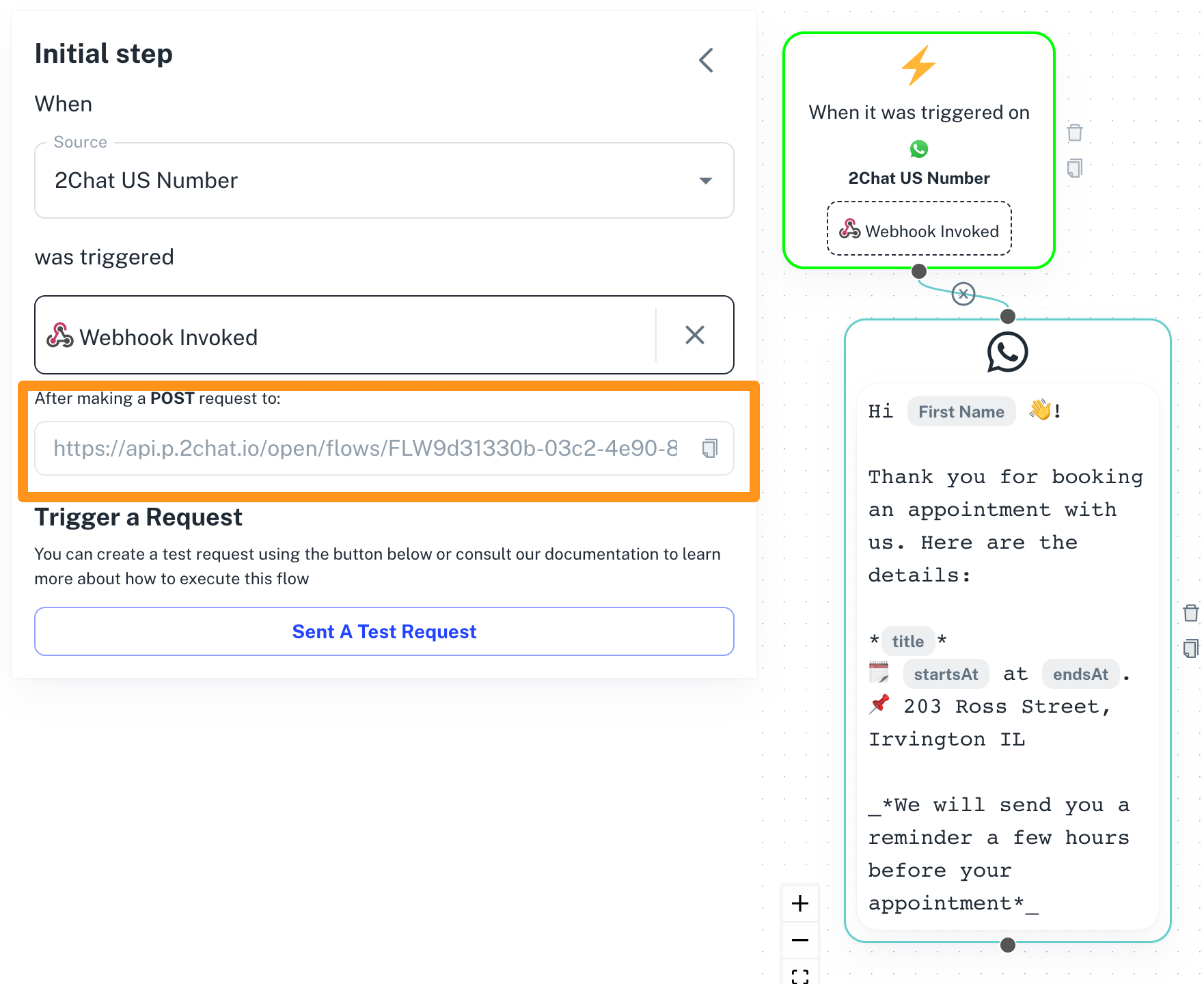
Back to YCBM, create a Webhook action
For our example, we will choose "After new booking is made" since we want to send a confirmation message immediately.
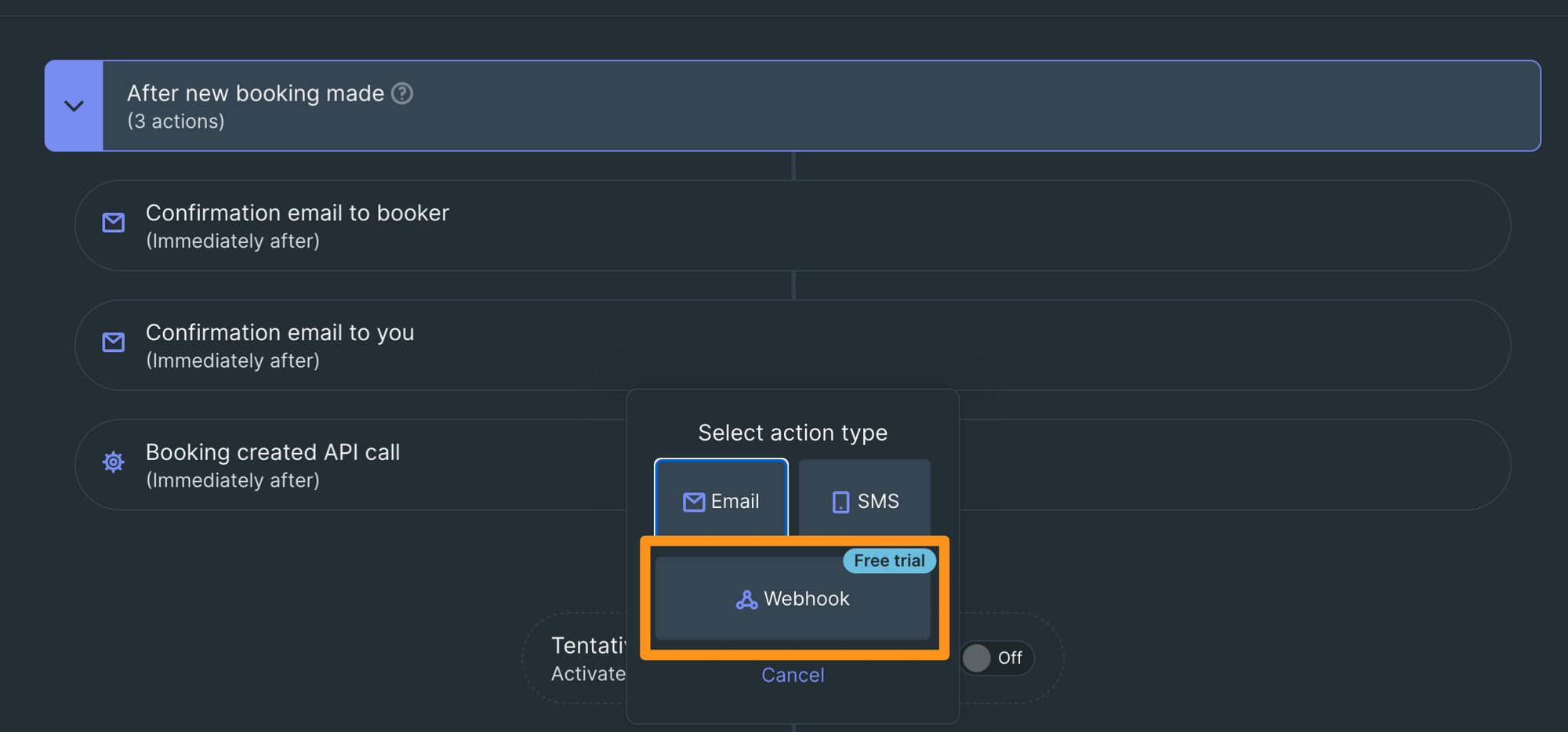
Configure YCBM's webhook
- Copy the webhook URL from the 2Chat flow you created, and paste it into the URL field. That webhook URL always starts with
https://api.p.2chat.io/open/flows/FLW... - Change the HTTP method to POST.
- Configure the payload to include the variables we specified during the creation of the 2Chat flow.
{
"to_number": "{PHONE}",
"variables": {
"title": "{BOOKING-PAGE-TITLE}",
"startsAt": "{START-LOCAL-DATE}",
"endsAt": "{START-LOCAL-TIME} - {END-LOCAL-TIME}",
"timeZone": "{TIMEZONE}",
"firstName": "{FNAME}",
"email": "{EMAIL}"
}
}
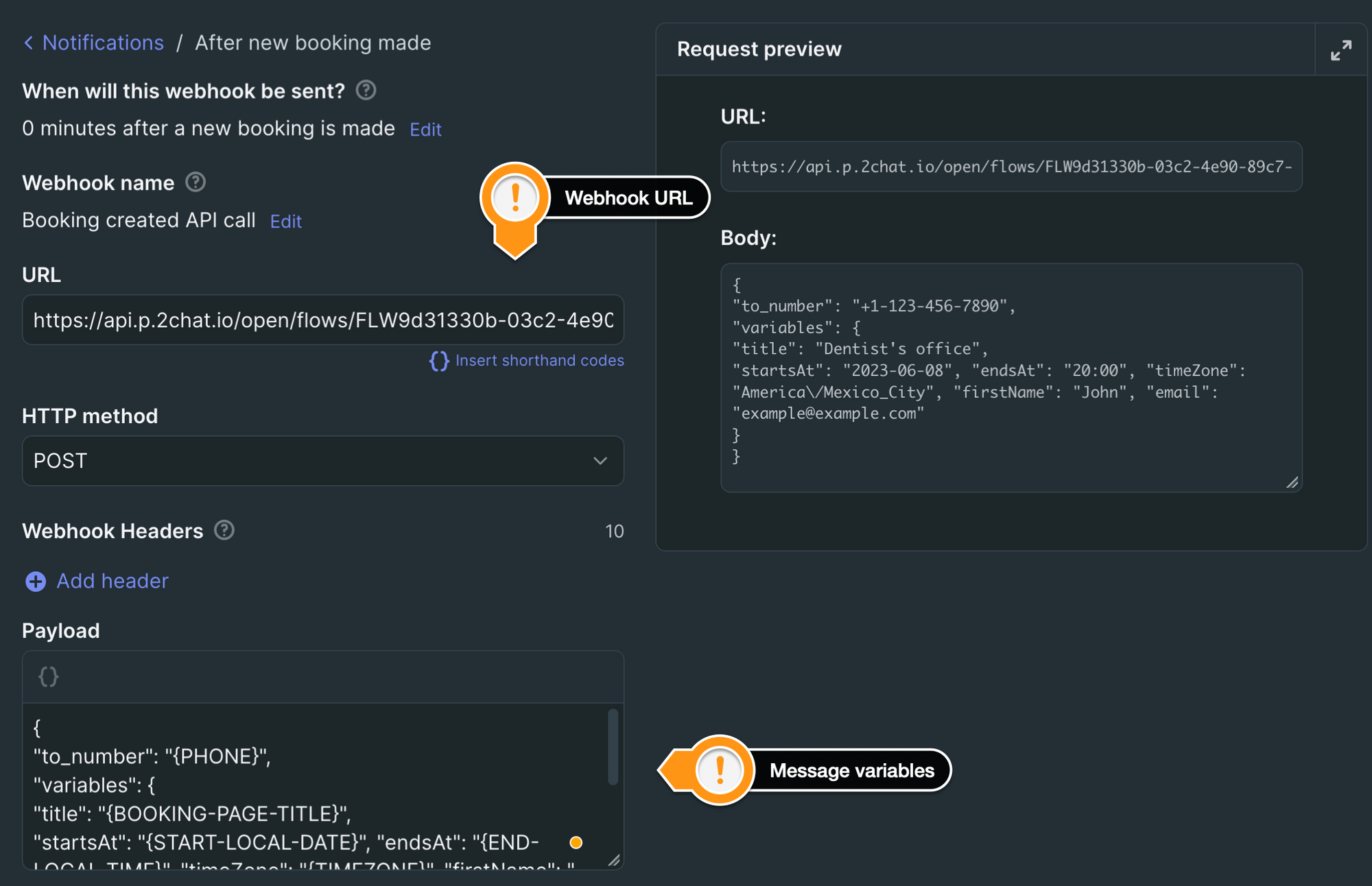
Save your changes in YCBM, and make a test booking!
As soon as the booking is made, a WhatsApp message should be sent to the number that made the booking
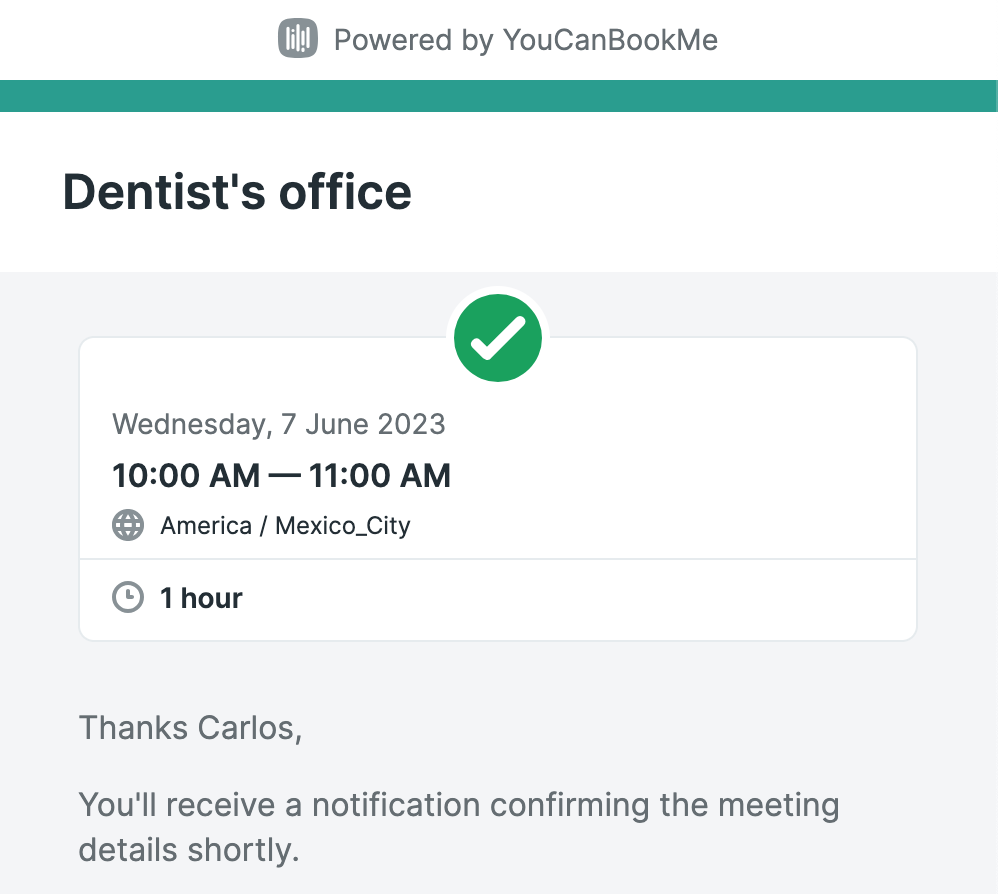
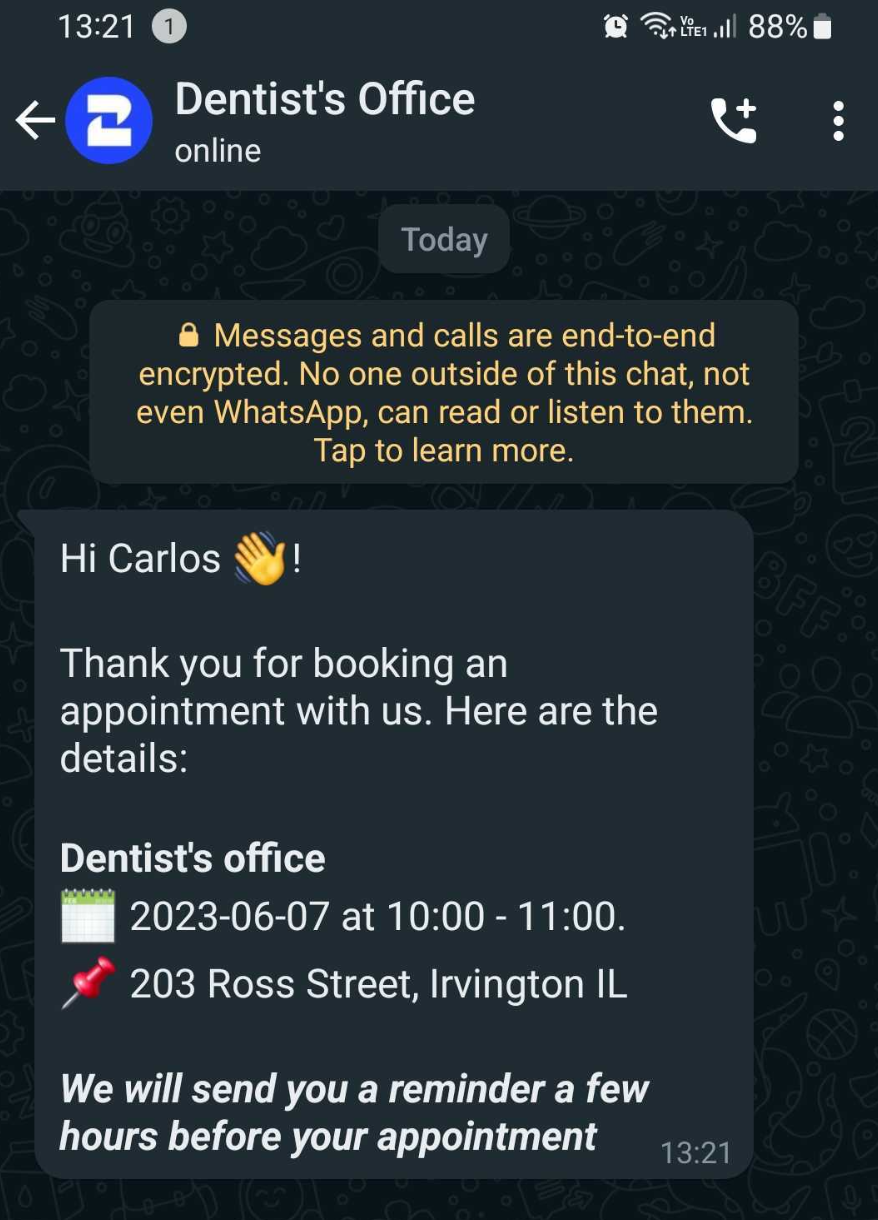
You can try it yourself now!