Optimize Your Lead Capture with WhatsApp and HubSpot Integration via 2Chat
Automate lead capture with WhatsApp and HubSpot CRM using 2Chat. Create WhatsApp flows to save leads directly into HubSpot. Follow our guide to set up the integration and enhance business efficiency.
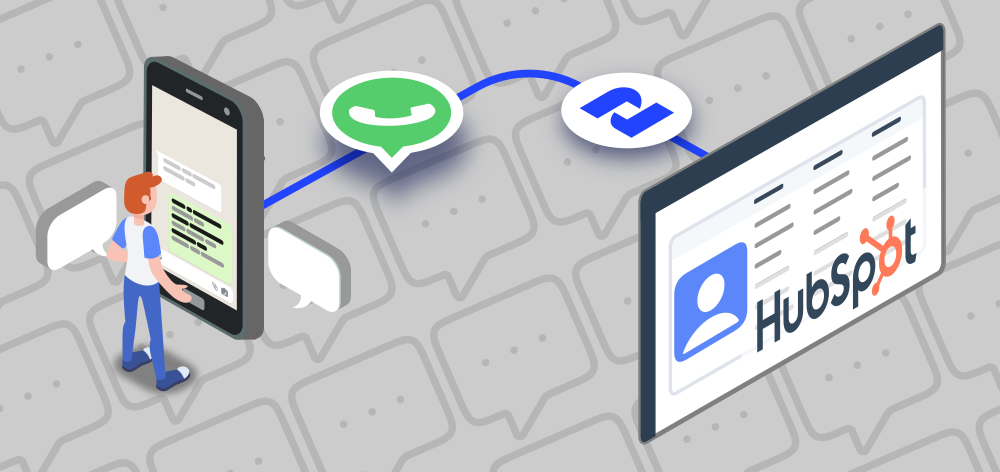
Business efficiency and automation are key to success and one of the most effective ways to capture and manage leads is through the integration of WhatsApp and HubSpot. Thanks to the 2Chat platform, you can now create WhatsApp flows that automatically capture leads and save them directly into your HubSpot CRM. Here are the benefits of this powerful integration.
Benefits of Integrating WhatsApp and HubSpot
- Automatic Lead Capture: Every interaction on WhatsApp becomes an opportunity to capture leads, which are automatically registered in HubSpot, saving time and reducing errors.
- Centralized Information: All relevant lead information is stored in HubSpot, providing your team with quick and easy access to the data they need.
- Personalized Customer Experience: Interaction history and other stored data can be used to create personalized messages and offers, increasing conversion rates.
Create automatically new leads in Hubspot directly from WhatsApp
Requirements:
- 2Chat account
- Hubspot CRM account
Create a Lead Capture Contact in HubSpot
- Start by creating a contact in HubSpot to assign all new leads from WhatsApp. For example, create a contact named "WhatsApp Leads." or your preferred name.
Set Up a Private App in HubSpot
- Click the gear icon to access the settings section. In the Integrations menu, select "Private Apps."
- Click "Create Private App" and fill in the basic info.
- In the "Scopes" section, add permissions to read and write contacts.
- Create the app to generate an access token. Copy this token for later use.
Create the Flow in 2Chat
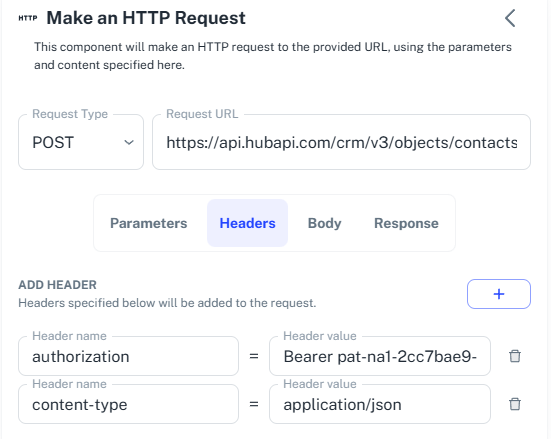
- In 2Chat, add a "Message Received" trigger for your WhatsApp number.
- Add "Message and Wait for Reply" components for each variable (e.g., first name, last name, company, email).
- Add an HTTP component to integrate with the HubSpot API. Use the "Create Contact" method from the contacts endpoint.
URL API: https://api.hubapi.com/crm/v3/objects/contacts
- In the headers, add the authorization value ("Bearer" followed by the HubSpot token) and the content type ("application/json").
- Use the JSON provided in the related blog post in the body section.
{
"associations": [
{
"types": [
{
"associationCategory": "HUBSPOT_DEFINED",
"associationTypeId": 449
}
],
"to": {
"id": "[HUBSPOT CONTACT ID]"
}
}
],
"properties": {
"firstname": "[Custom field First Name]",
"lastname": "[Custom field Last Name]",
"company": "[Custom field company]",
"email": "[Custom field email]",
"mobilephone": "{{wa.phoneNumber}}",
"hs_whatsapp_phone_number": "{{wa.phoneNumber}}
"
}
}
- Get the contact ID from HubSpot by opening the contact created earlier, clicking "Actions," then "View All Properties," and searching for "ID." Paste this ID in the body request, replacing [HUBSPOT CONTACT ID].
- Use the custom fields for first name, last name, company, email, and phone number and replace the corresponding field: [Custom field First Name], [Custom field Last Name], [Custom field company], [Custom field email]
Publish and Test the Flow
- Add messages to inform the customer that their information is saved.
- Publish the flow and test it. Start a chat to see if the contact is created correctly.
- The contact should be created as a new lead with the provided information and associated with the "WhatsApp Leads" contact.
Conclusion
Integrating WhatsApp with HubSpot CRM via 2Chat is a powerful way to automate your lead capture process. By following these steps, you can ensure that every lead is captured and managed efficiently, allowing your team to focus on more strategic tasks. Explore the HubSpot API documentation for more endpoints and use a similar process to integrate them into your 2Chat flow.