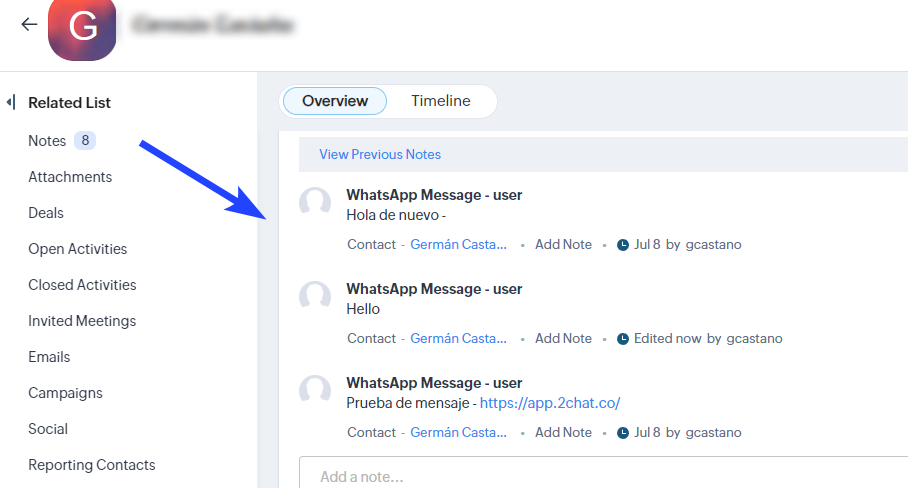Integrating WhatsApp with Zoho CRM easily with 2Chat and Zapier
Learn how to connect Zoho CRM with WhatsApp using 2Chat and turn conversations into customer notes in the CRM.
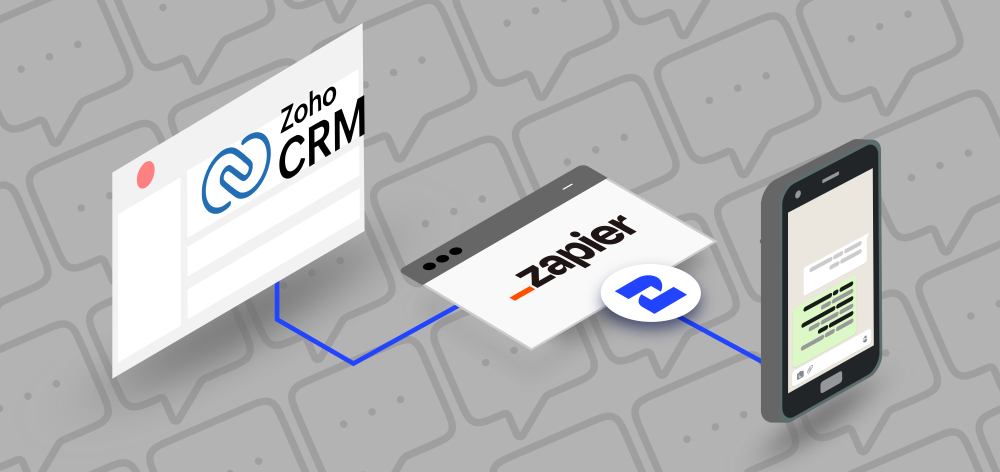
The integration of WhatsApp with Zoho CRM offers a powerful solution that enhances customer engagement, streamlines communication, and boosts overall productivity. This combination leverages the ubiquity and convenience of WhatsApp, a platform with over 2 billion users worldwide, and the robust features of Zoho CRM, a leading customer relationship management tool.
By integrating these two platforms, businesses can enjoy various benefits, including real-time messaging, improved customer service, and the ability to maintain comprehensive customer records. In this post, we'll explore how this integration works, the advantages it brings, and how you can get started to transform your customer interactions and drive your business forward.
With this integration, every WhatsApp message will turn into a new contact in Zoho CRM, and every conversation will be registered as a contact note so you can have the chat a customer had with any of your agents automatically in Zoho CRM. In the following tutorial, you will learn how to achieve this using 2Chat and a Zapier template.
Requirements:
- 2Chat account with a WhatsApp phone number connected
- Zapier account
- Zoho CRM account
Connecting Zoho CRM with WhatsApp using 2Chat template
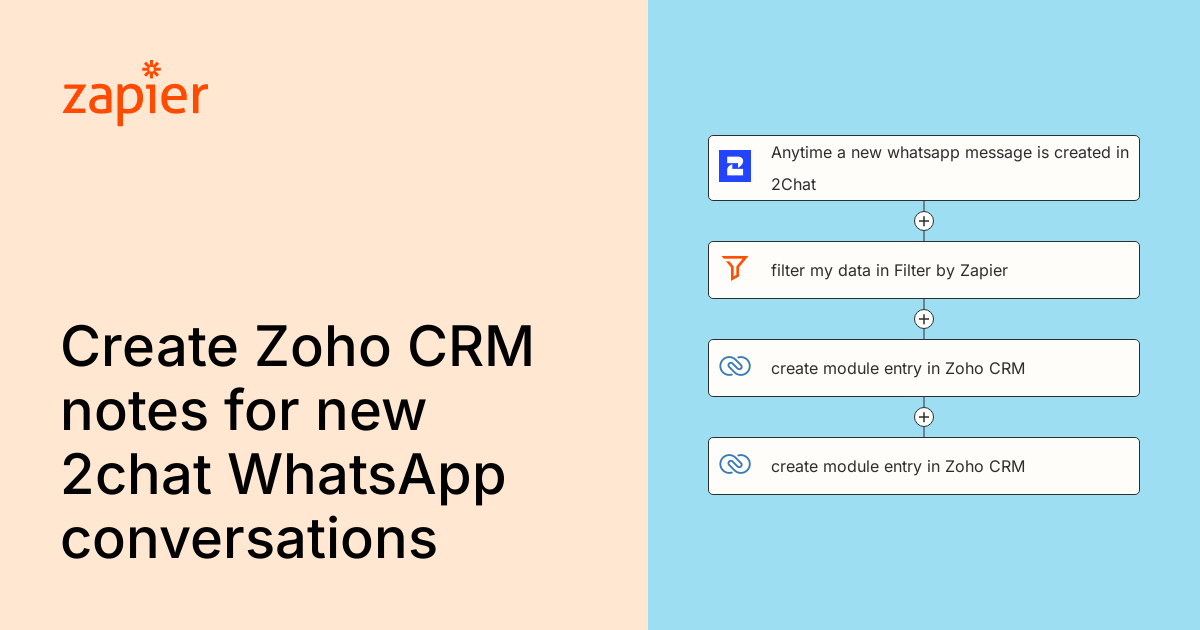
After creating a new Zap in your Zapier account using the previous template you must follow these steps:
- Configure a 2chat connection using your API key, get yours following this article
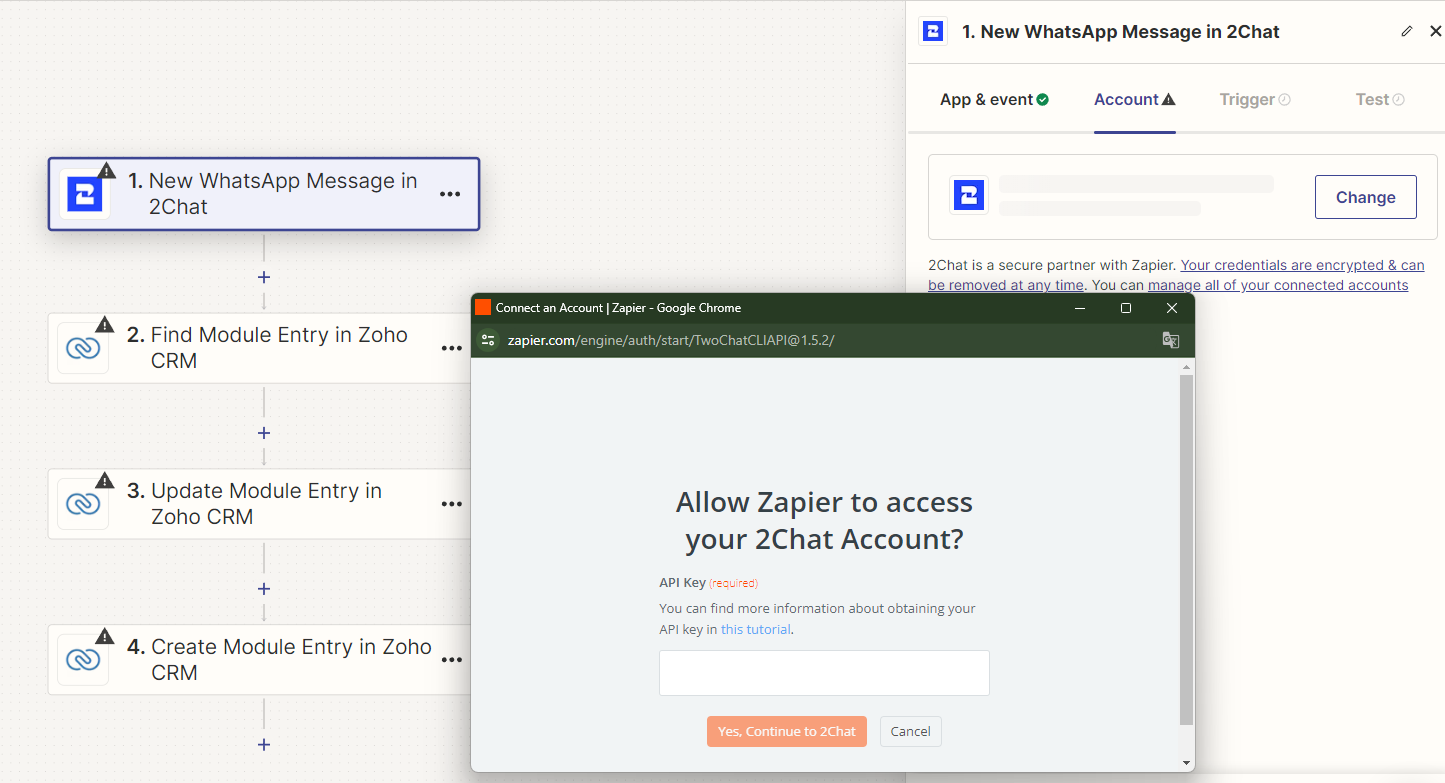
- Configure the Filter component and define Only continue if as the Remote Phone Number and the Exists as Condition.
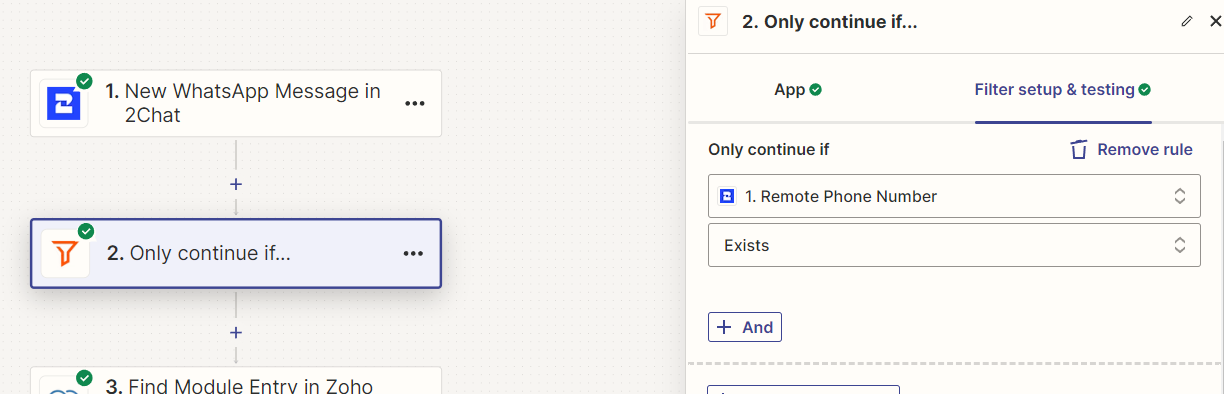
- From your 2Chat account, select the phone number you will use for this integration
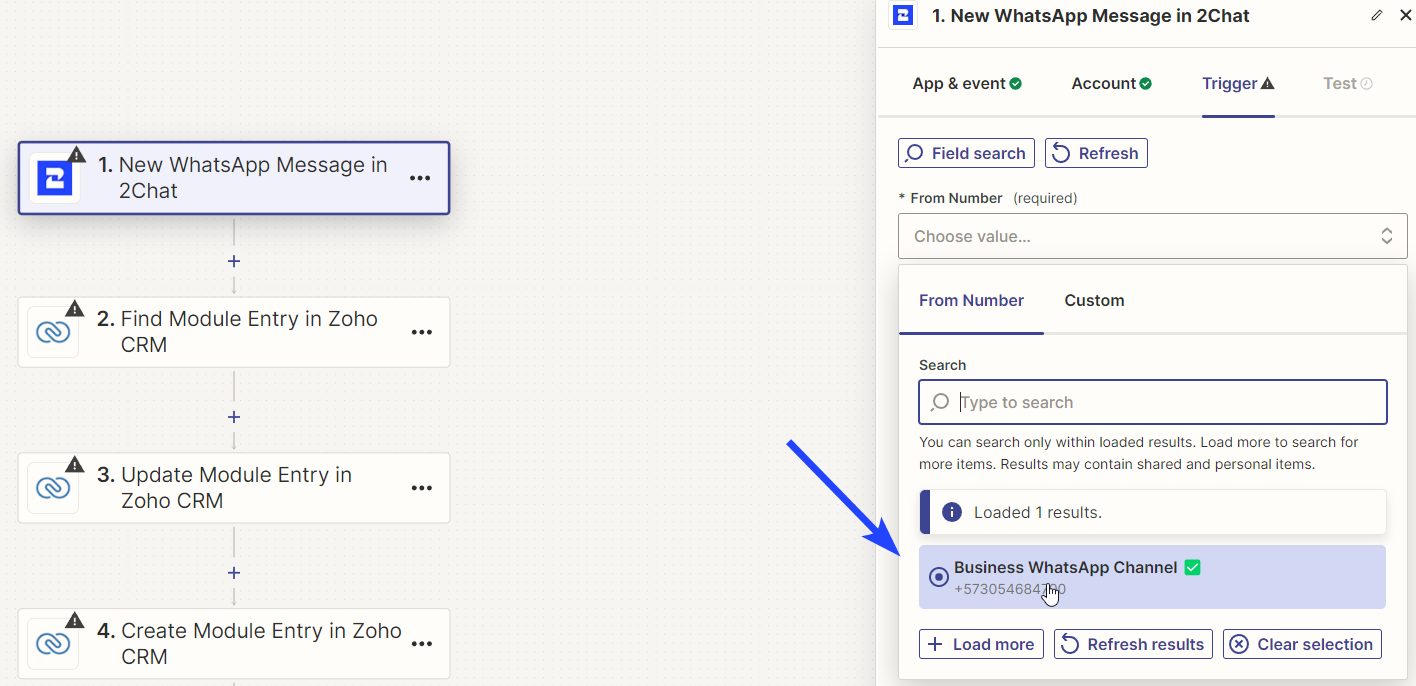
- Test your integration, some recent messages will appear, pick one for the next steps.
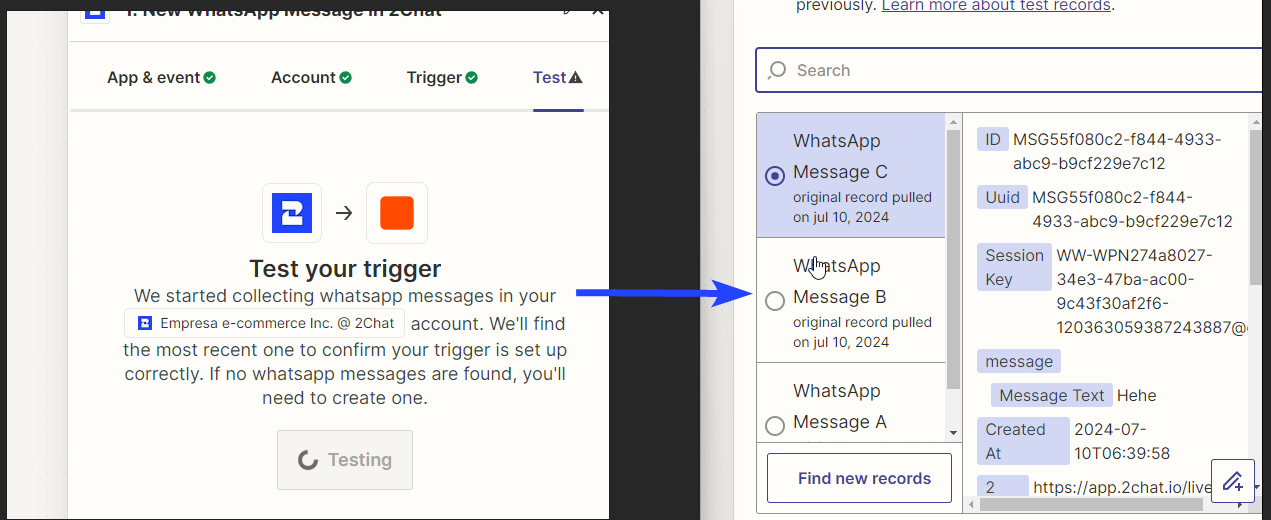
- In the next step configure Zoho CRM connection and make sure you are logged into the CRM in another browser tab. Select the Zoho CRM domain and click on Accept.
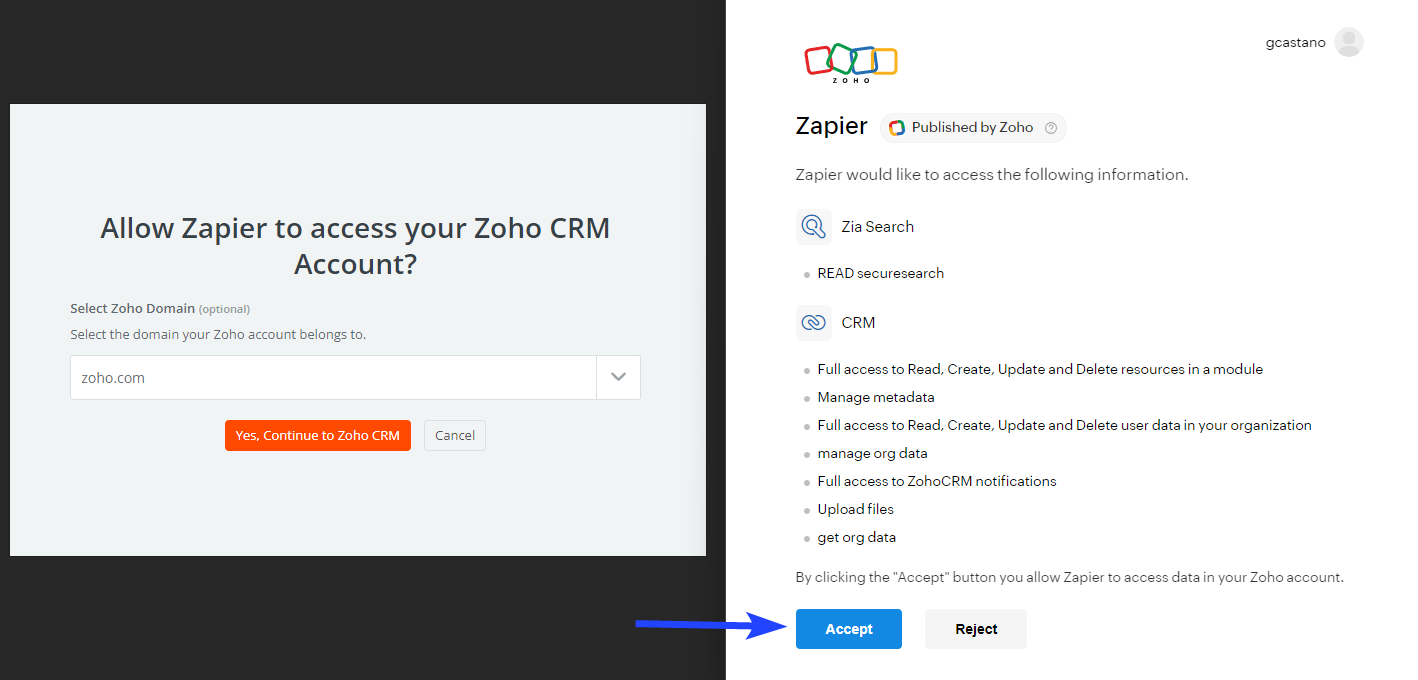
- Now configure the Find Module Entry, configure Contacts as the Module, Mobile as the Field name and the Value enter Remote Phone Number from the 2Chat connection.
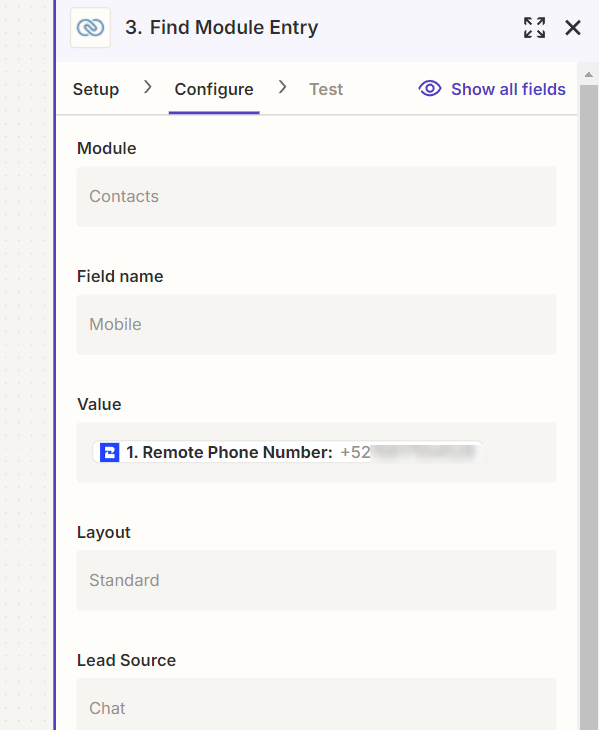
- Configure the following fields
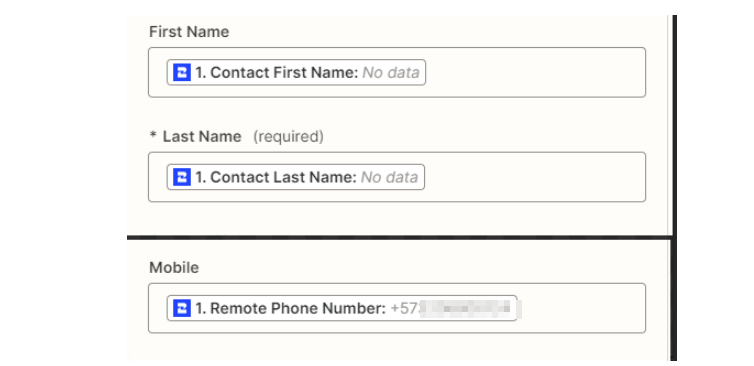
- Configure the Create Module Entry, select Notes as Module, Standard as Layout, add the Note Titl, the Message Text in the Note Content, and it's crucial to select Contact as Parent Module and the ID from the Find Module Entry as the Parent ID
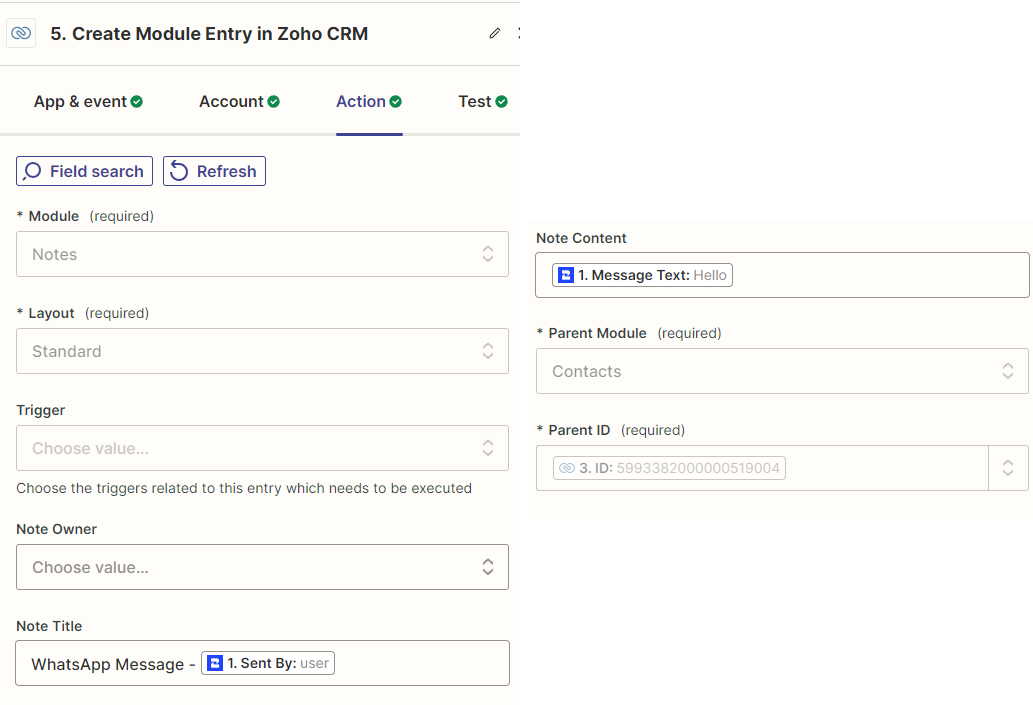
Now, after publishing the Zap every new WhatsApp message will validate if there is a contact related to the phone number and it will add the message as a note.