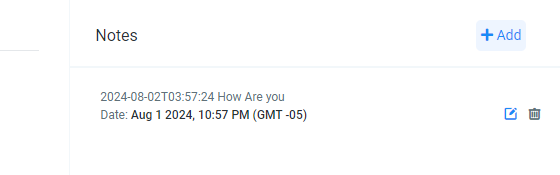Integrate WhatsApp Conversations with Go HighLevel CRM
Boost customer satisfaction by integrating High Level CRM with WhatsApp. Streamline interactions, accelerate communication, and drive business growth with this powerful combination
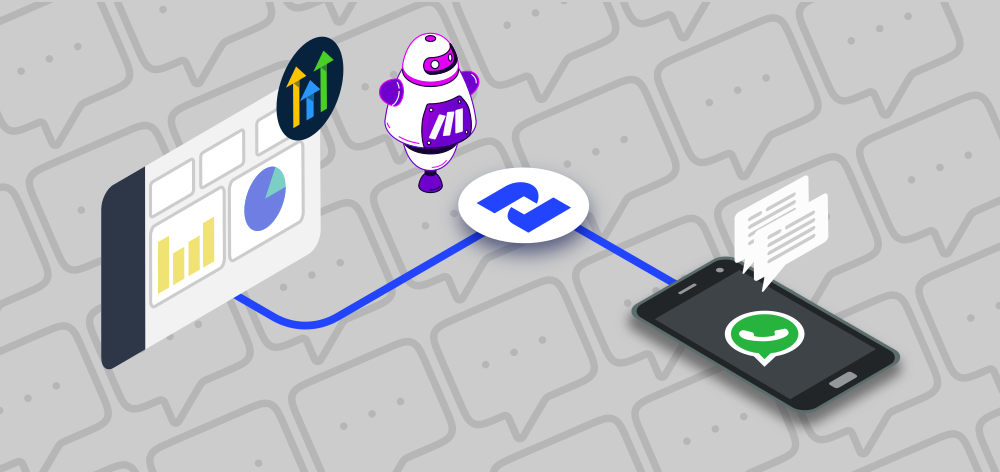
As customer expectations rise, businesses must adopt tools that ensure seamless interactions. One such powerful combination is integrating High Level CRM with WhatsApp. This integration can improve how you engage with customers, streamline communication, and drive growth.
This integration will help you automatically create contacts for new conversations and add the received WhatsApp message as a new contact note.
You need to have:
- 2Chat account
- High Level CRM account
- Make.com account
Integrating HighLevel CRM and WhatsApp with 2Chat
We will need to create the following scenario in Make; this scenario has the following components:
- 2Chat trigger with the "Watch Received WhatsApp Message"
- HighLevel Lead connector with the ""Search Contacts" action
- A router, because we need to create new contacts or add a WhatsApp message as a note if the contact exists
- A HighLevel connector with the ""Create a Contact" action
- A HighLevel connector with the ""Add note to the Contact" action
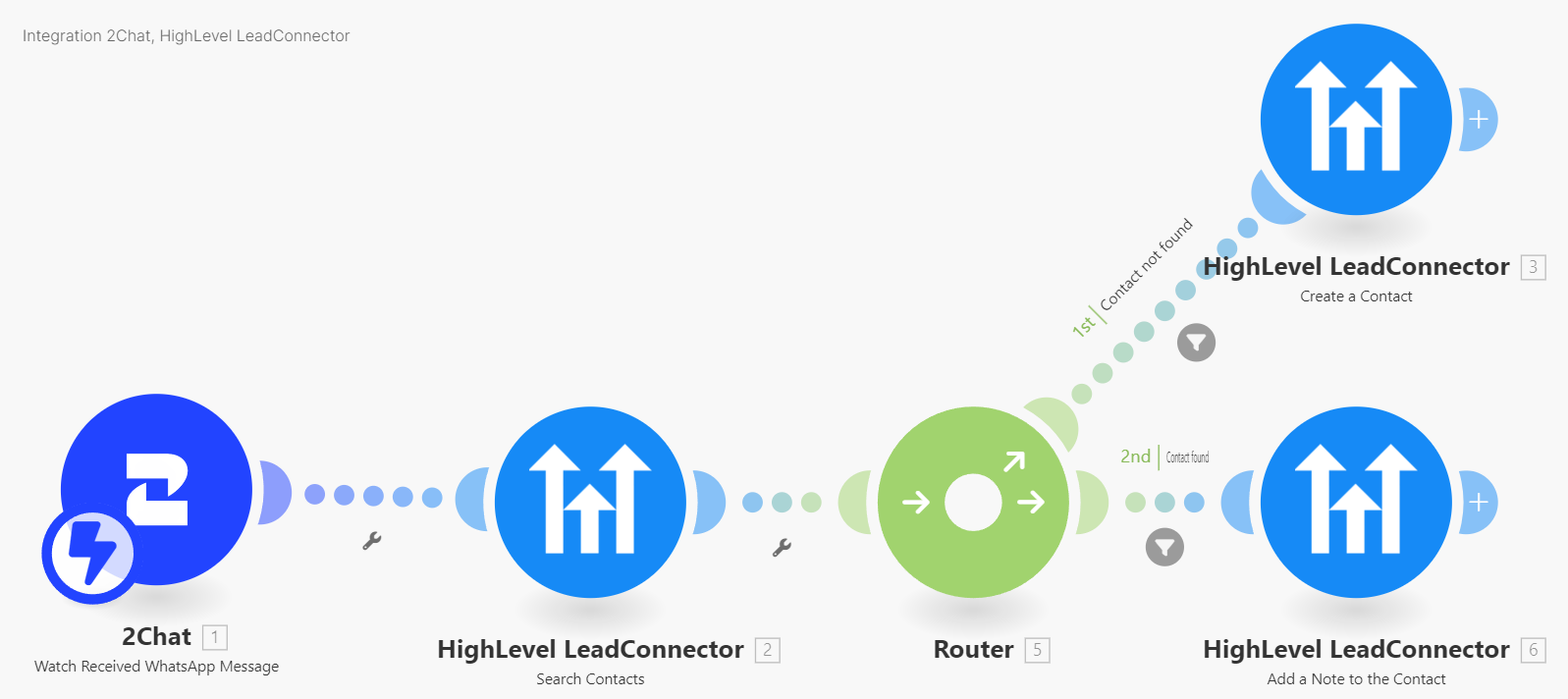
First, you must create a connection with 2Chat using the API Key, you can learn how to get your API Key from this article

After creating the connection, select the phone number that you will integrate into HighLevel
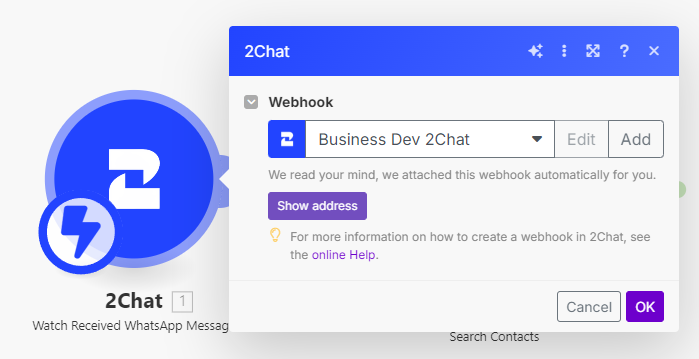
Now, you must use the "Search Contact" action to find the contact using the "Remote Phone Number" from the 2Chat trigger module
Enabling the HighLevel connection it's easier if you have an open account in another brwoser tab. There you must select the oAuth option and select the sub-account
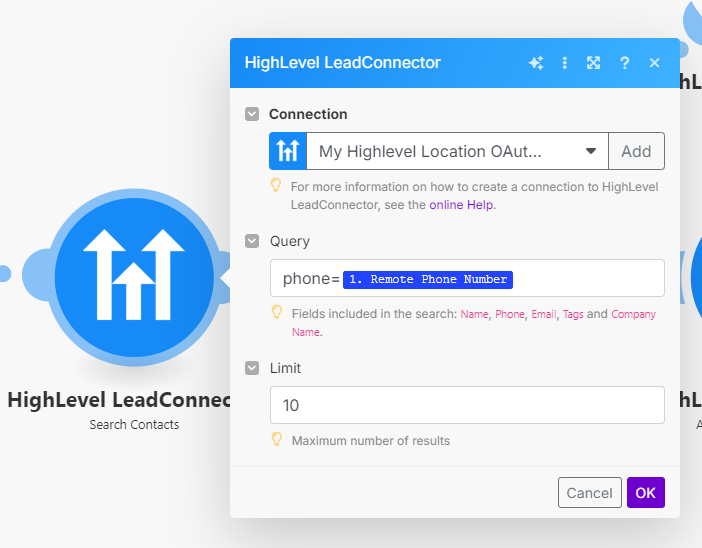
After adding a router module one branch will go to a "Create a Contact" action from a HighLevel Connector. You must add the desired information in the module parameters, from the 2Chat trigger module.
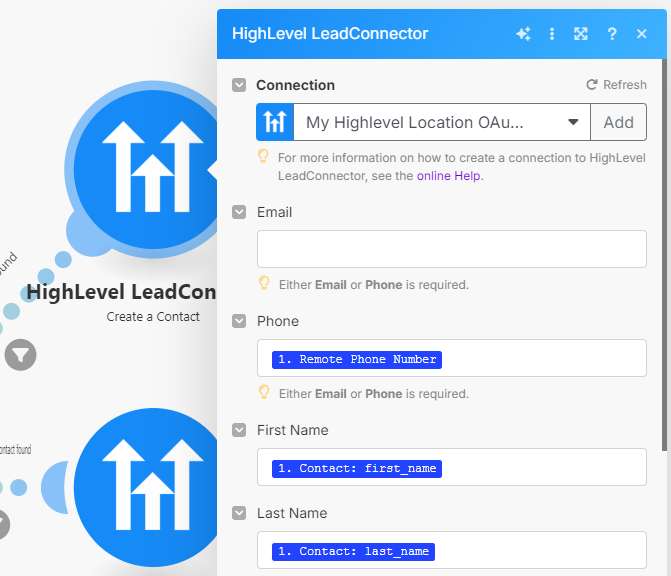
A new contact will be created only if it's not found in the HighLevel subaccount, for achieving this you must set up a filter with the condition "Contact ID" Does not exist. Contact ID belongs to the "Search a Contact" action.
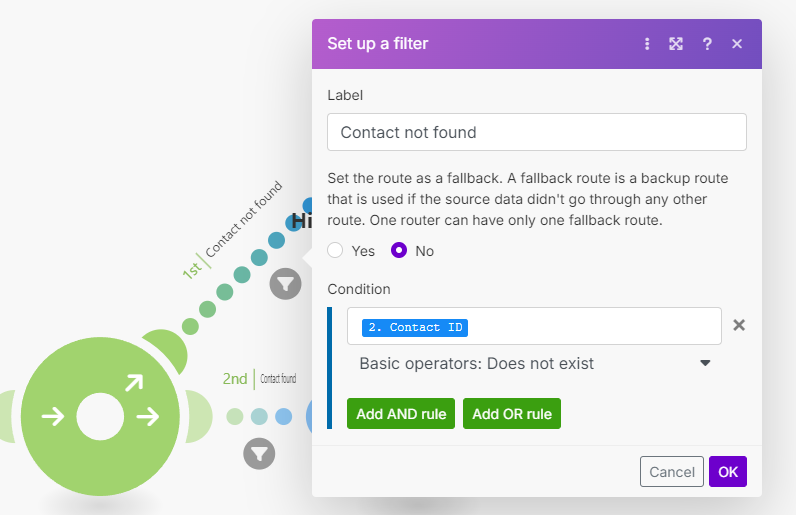
Add another branch to the router with the action "Add a Note to the contact"; Use the Contact ID from the "Search a Contact" action and in the body add all the information you need, from the 2Chat trigger
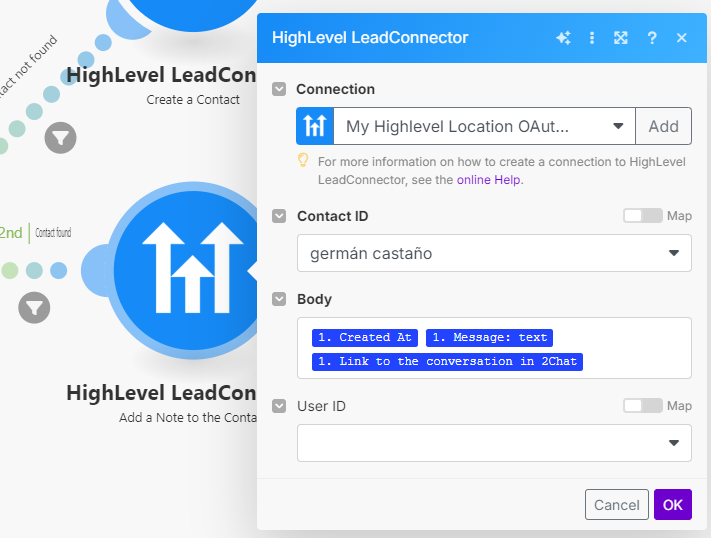
Add a condition to the last branch but with the "Contact ID" Exists, as the condition.
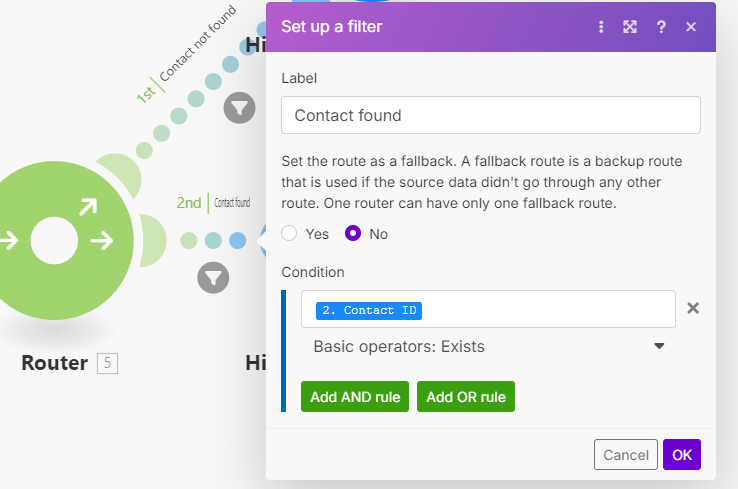
Now, after enabling the scenario, send a new WhatsApp message to the phone number connected to 2Chat and you must see how a new contact is created.
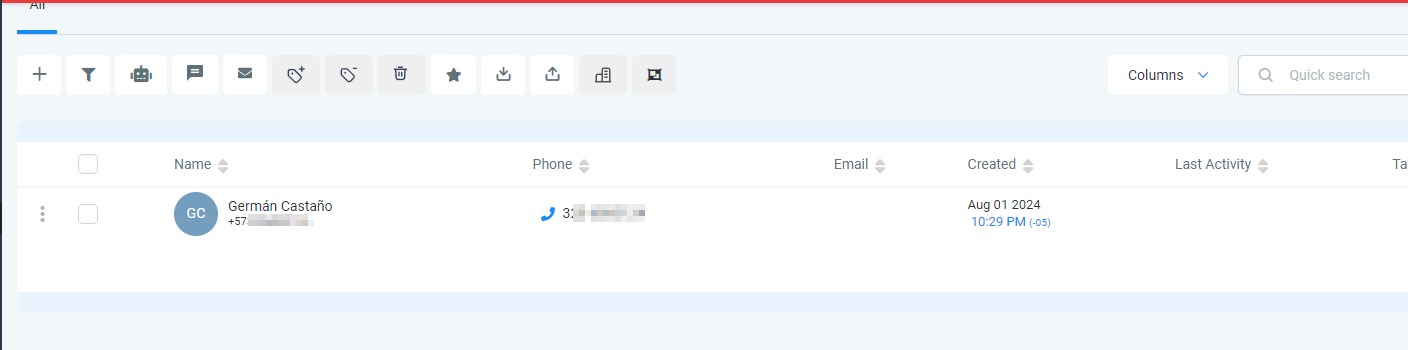
And new messages will be added as notes