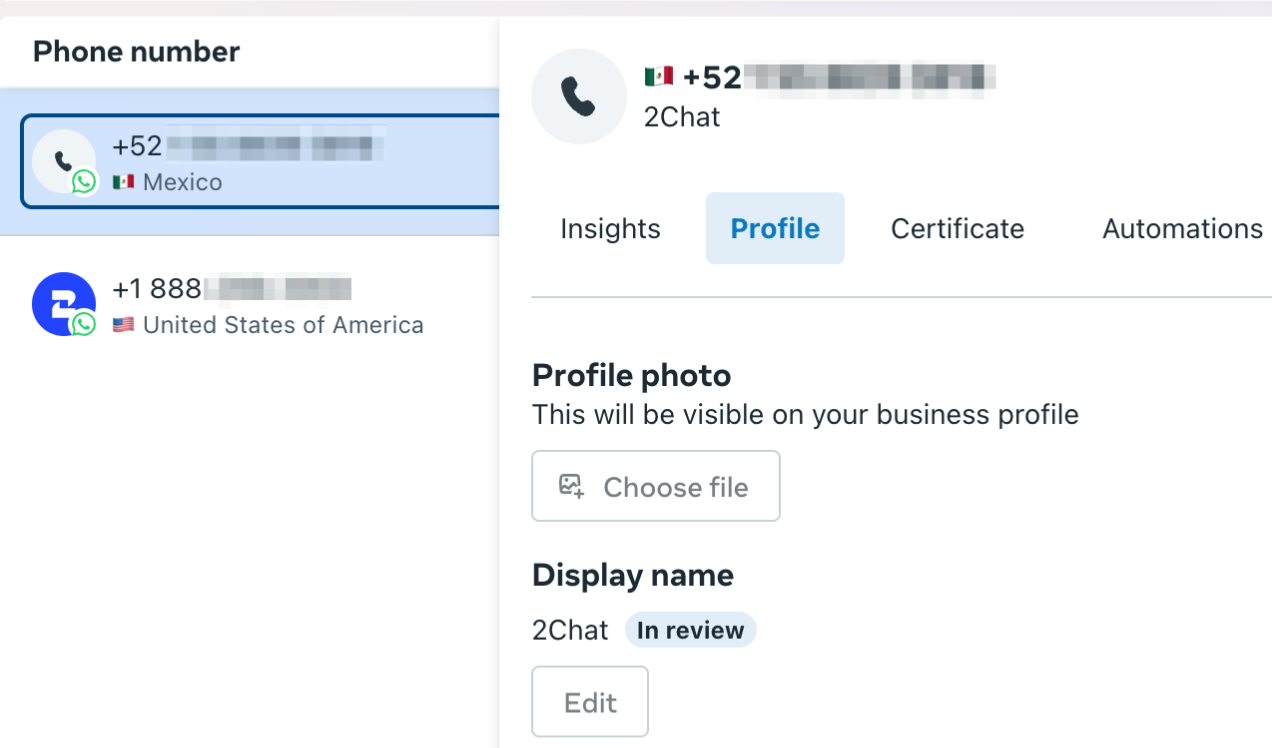How to get and configure a new WhatsApp Cloud API phone number
Learn how to get and set up a WhatsApp Cloud API number using a virtual number. Step-by-step guide to configure your account and enhance business communication.
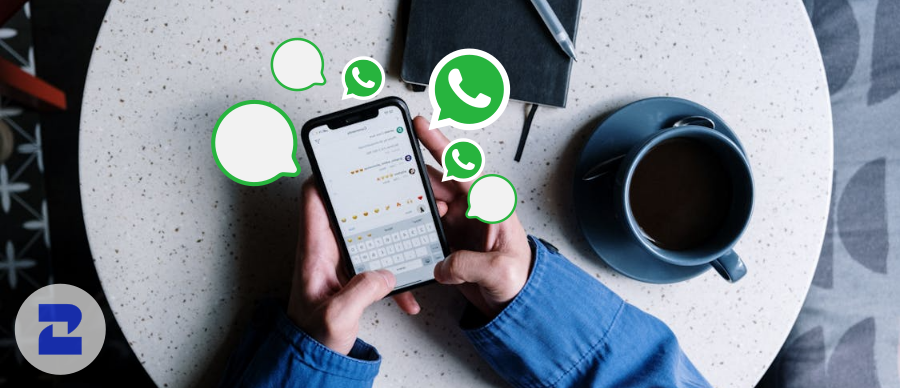
To create a new WhatsApp Cloud API number, you'll need to connect an existing number or get a new virtual number. This tutorial covers obtaining a new virtual phone number and using it to set up a new WhatsApp account.
💡
If you instead need to create a new WhatsApp Messenger or WhatsApp Business (app) account, check out this article.
Find a new number using 2Chat
- Go to https://app.2chat.io/channels/virtual-number/new and select the country and area code you need.
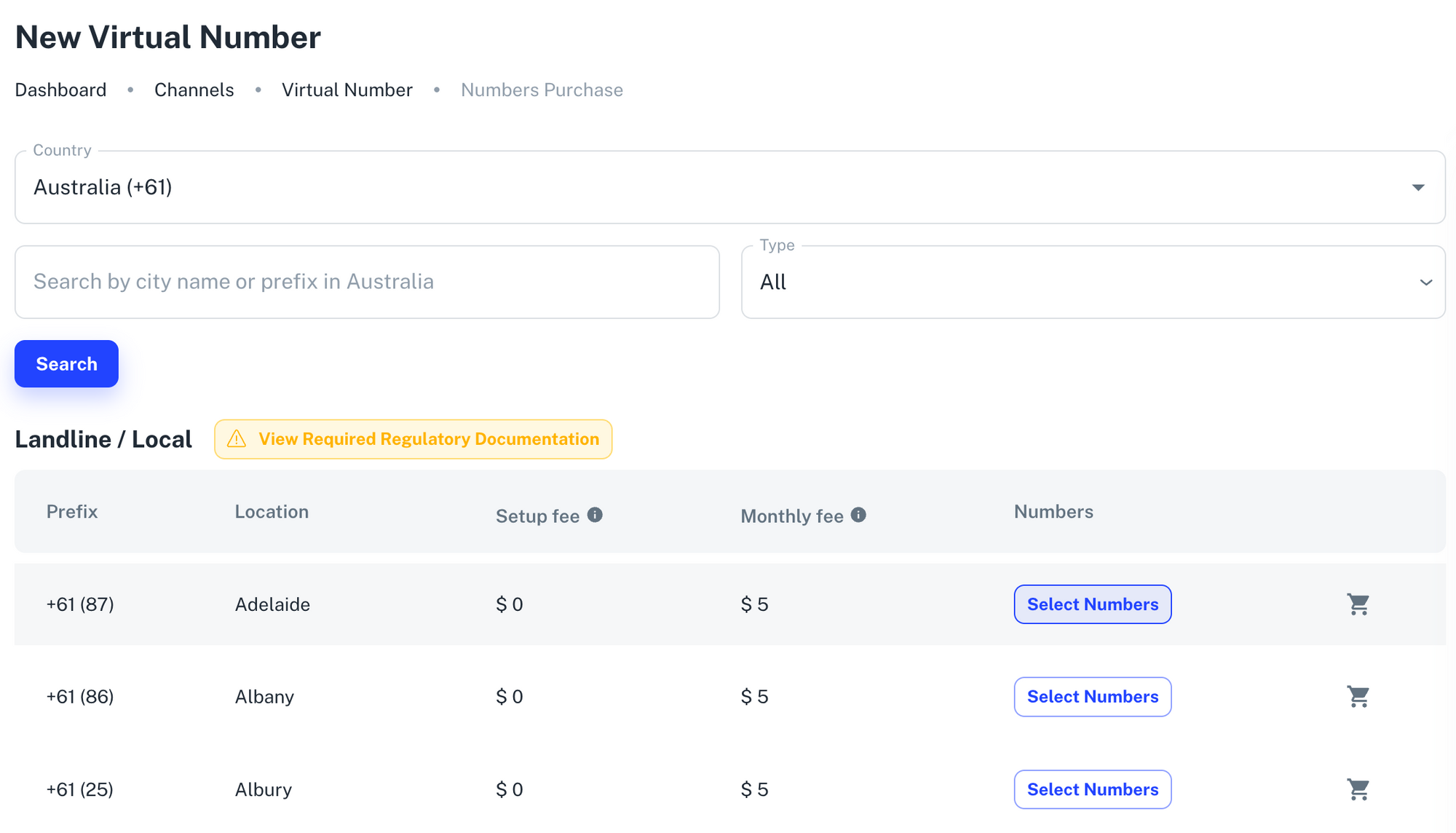
- Make sure to follow the instructions on the screen to buy it, or check this tutorial that explains it in detail.
- Once the number is purchased and activated for inbound calls, you should be able to see it inside your 2Chat account.
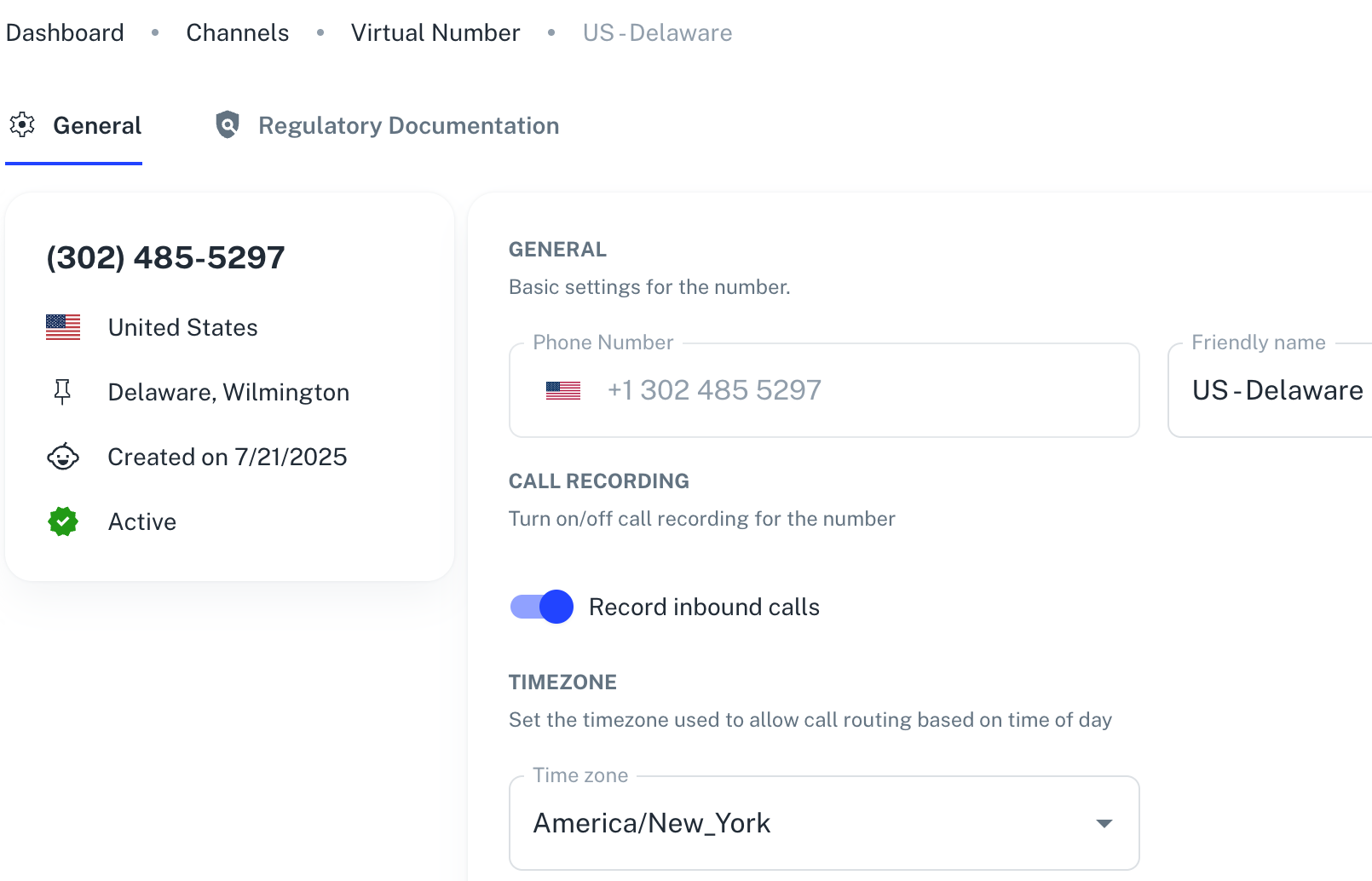
Adding your new number in Meta Business Manager
- Go to Meta Business Manager, then select WhatsApp Manager > Phone numbers.
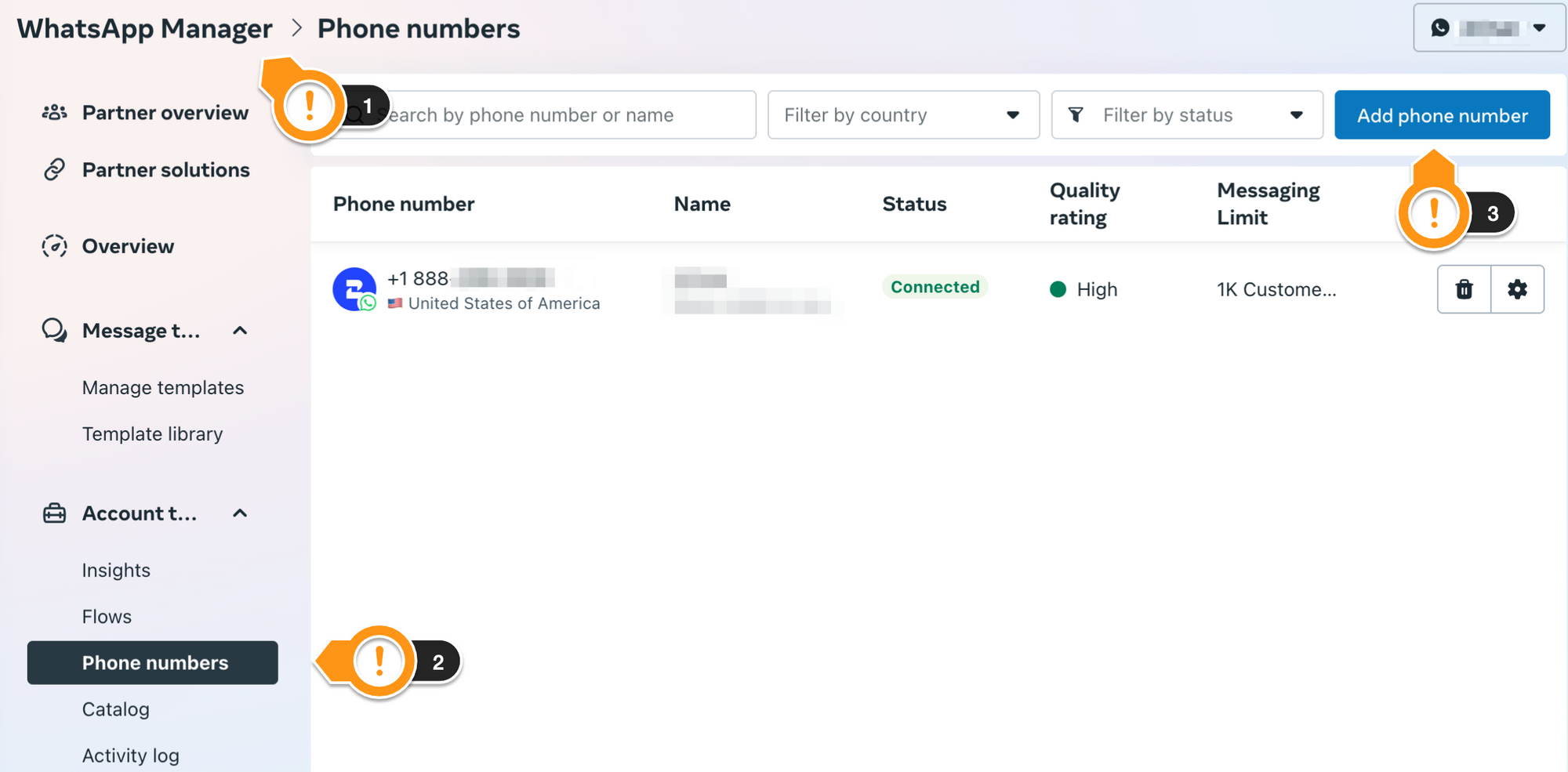
- Click on Add phone number.
- Fill up the WhatsApp profile for your new number.
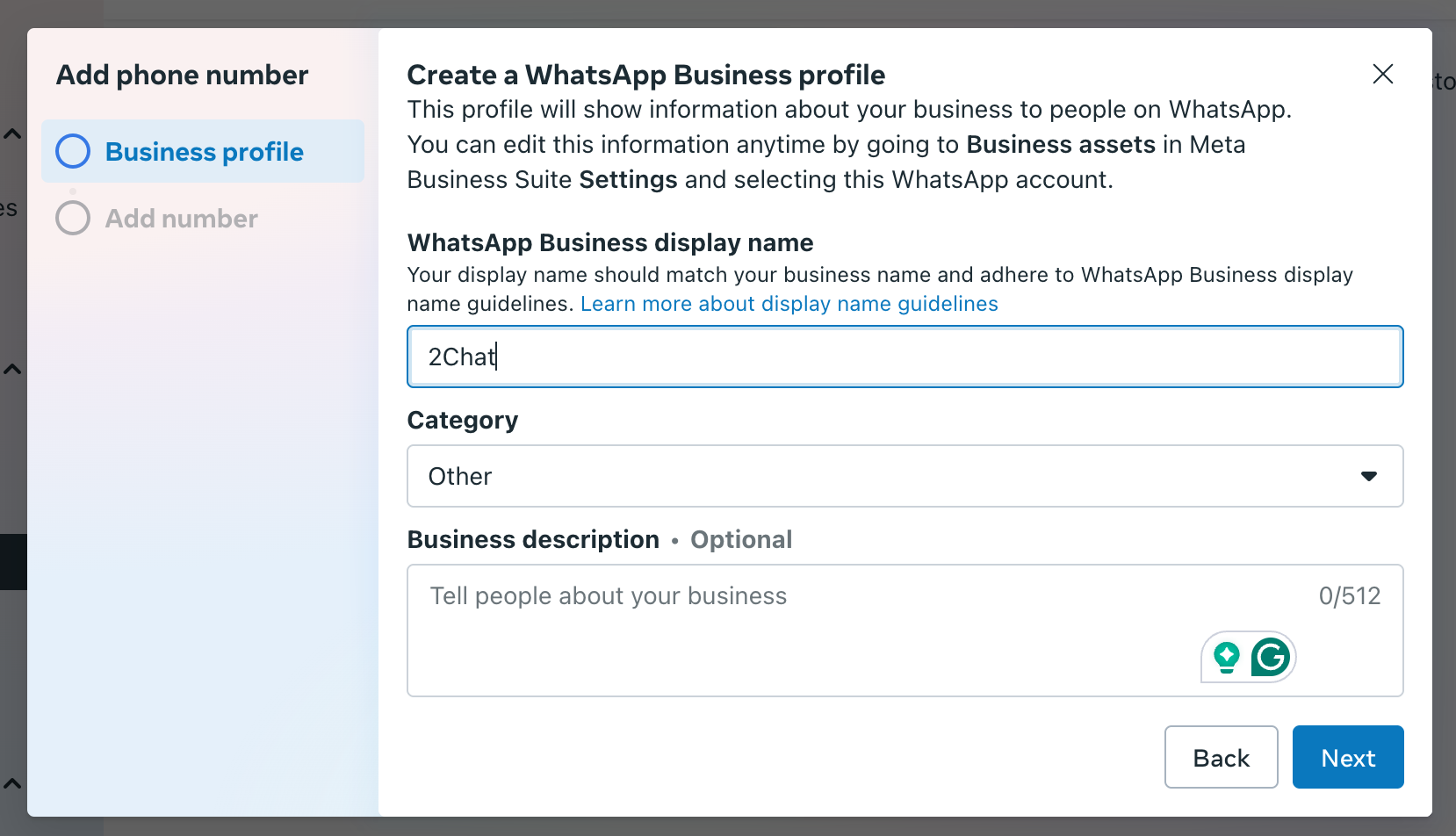
- Add the number you purchased from 2Chat.
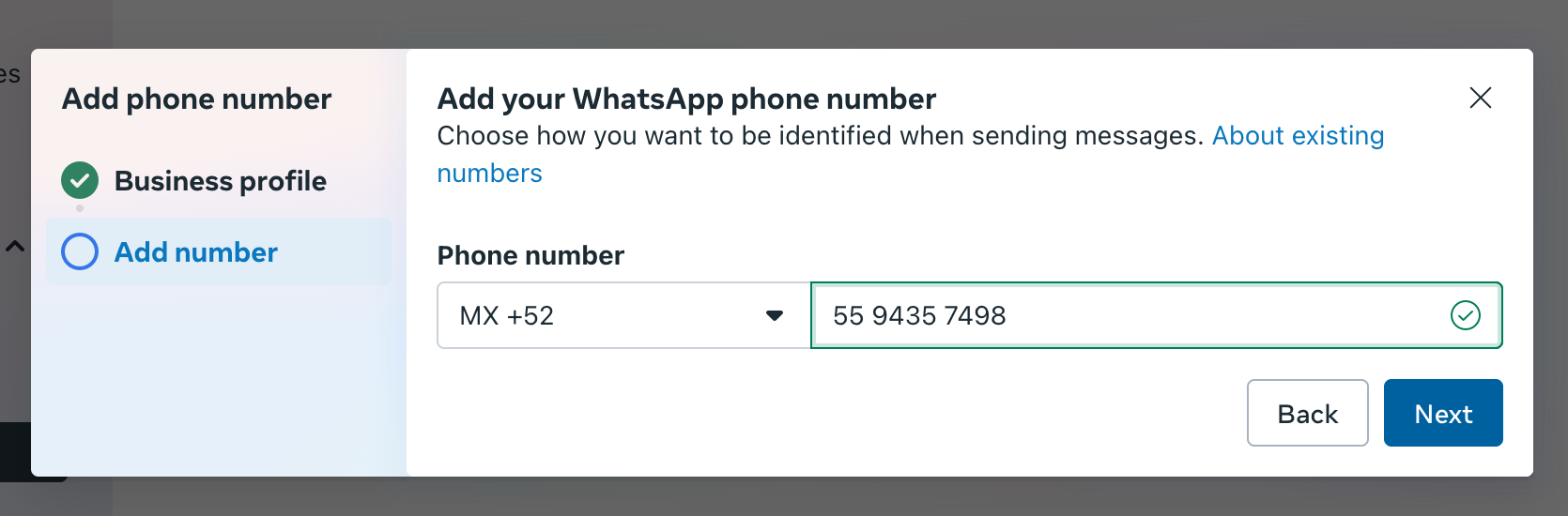
- Open the new number from the list, go to Profile, then click on Send verification code.
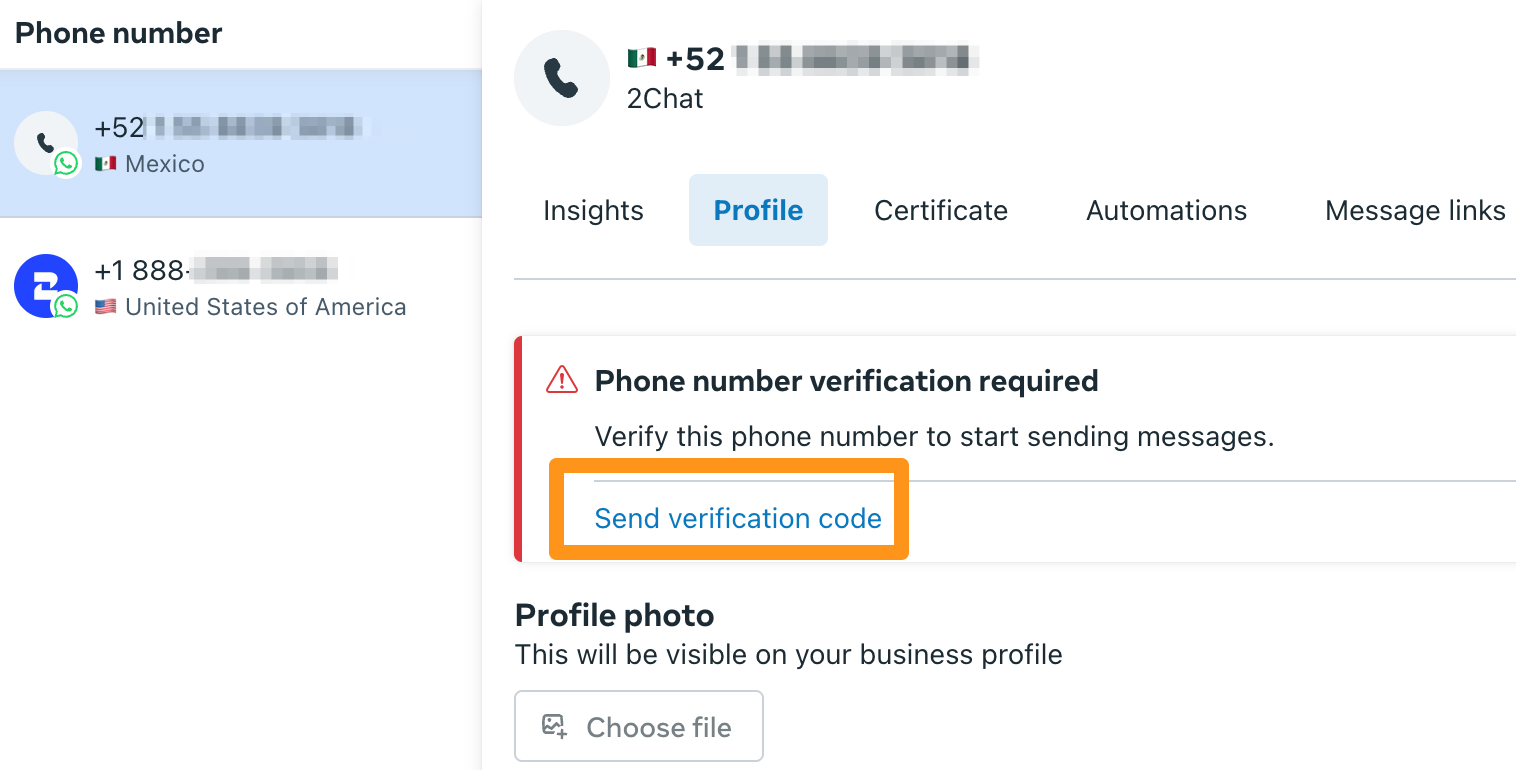
- Choose Phone call.
💡
Make sure you are logged in at app.2chat.io before clicking on Next. You will receive the activation call there.
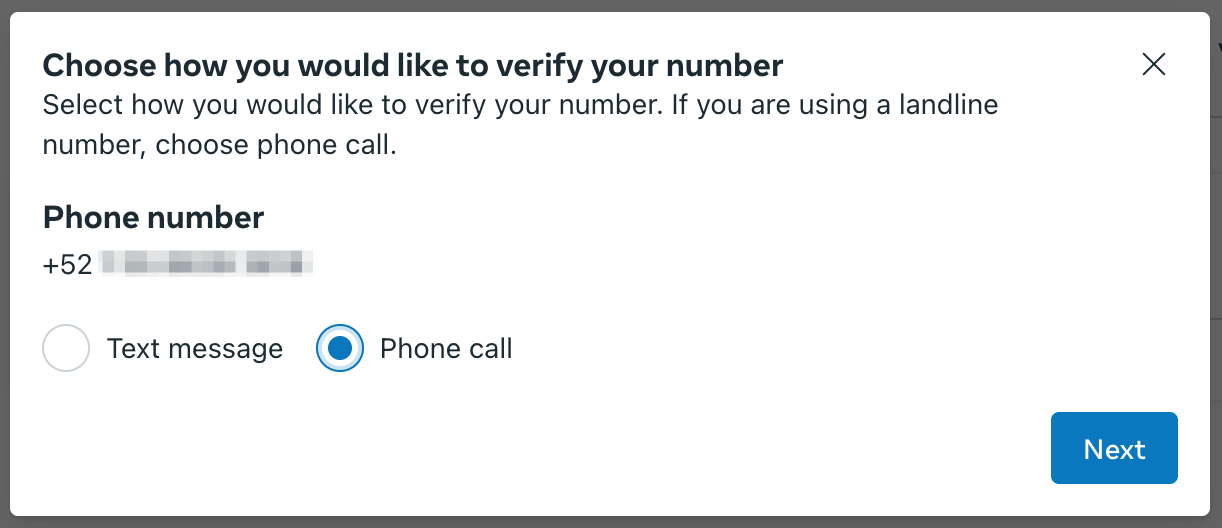
- A phone call will arrive at app.2chat.io where you have logged in. Answer it and take note of the activation code given.
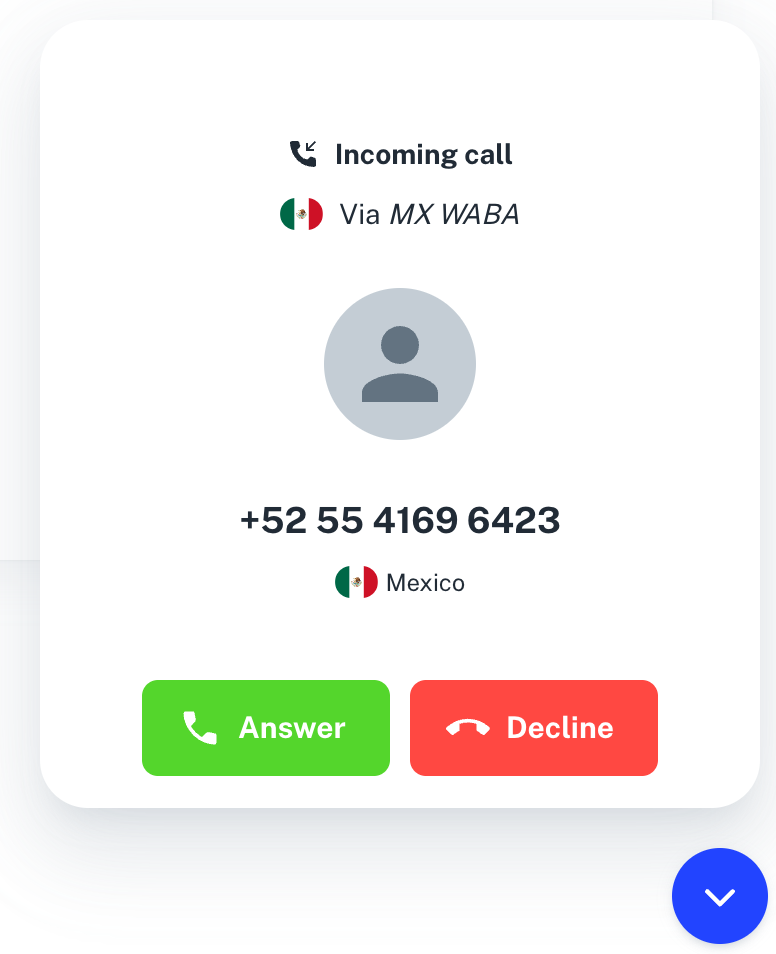
- Enter the activation code and click on Next.
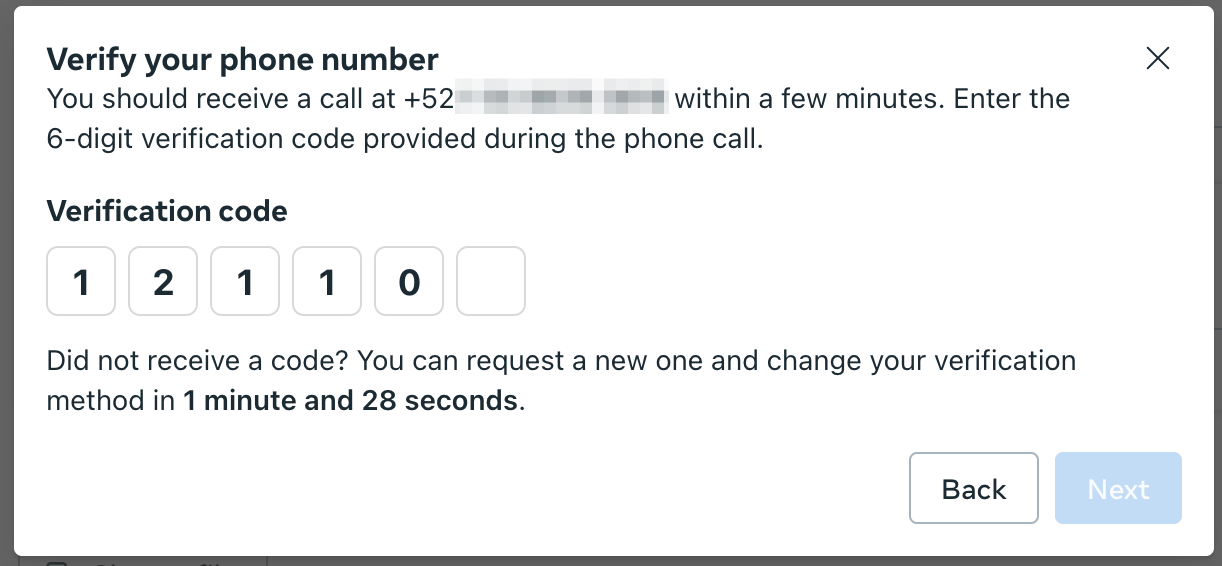
Now your number is verified and ready for use!