Easily schedule WhatsApp messages to connect with customers
Scheduling WhatsApp messages is a powerful tool for boosting business efficiency. From automatic reminders to timely marketing campaigns, discover how this feature can optimize communication and keep your team and clients always connected.
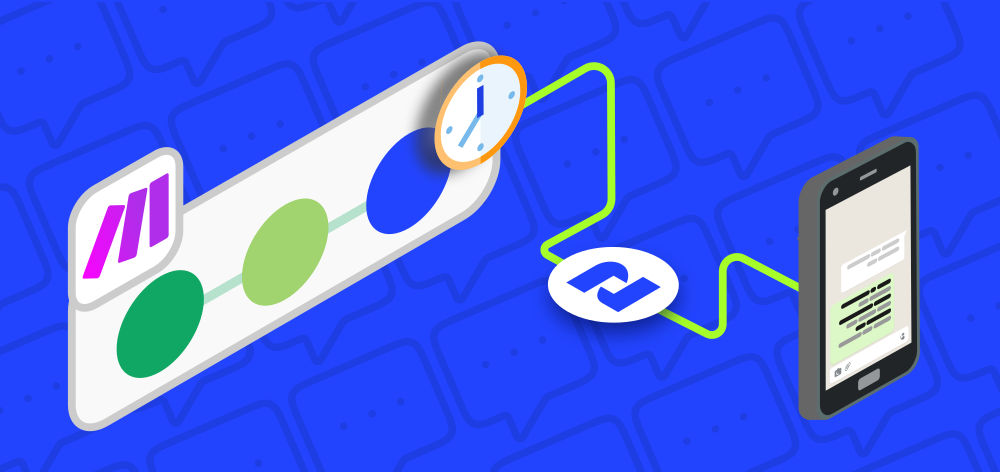
Imagine having the ability to schedule WhatsApp messages ahead of time, ensuring that your customers, team, and stakeholders receive important updates exactly when they need them. Whether you’re managing marketing campaigns, customer support, or team coordination, scheduling WhatsApp messages can be a game-changer for maintaining consistent communication, boosting productivity, and enhancing customer relationships.
Businesses can use this feature to send automated appointment reminders to customers, ensuring they never miss an important meeting. Marketing teams can schedule promotional messages to coincide with product launches or special events, driving engagement at the perfect moment. Additionally, team leaders can set up regular check-ins or deadline reminders, keeping everyone on track without the need to send manual messages, or you can simply schedule WhatsApp messages to be sent on customers' birthdays like the example we'll see in this post
How to schedule WhatsApp messages
In this case, we will use Google Sheets to schedule birthday messages for a list of customers, we will need:
- A copy of this Google Sheet
- A 2Chat account
- A Make account
You can follow the steps in this video
WhatsApp Messages scheduled using Google Sheets, Make, and 2Chat
Copy the Google Sheets template in your account and fill it with the following data:
- Date: Birthday date for the customer in YYYYMMDD format
- Message: Message you want to send
- Destination: Destination phone number in international format
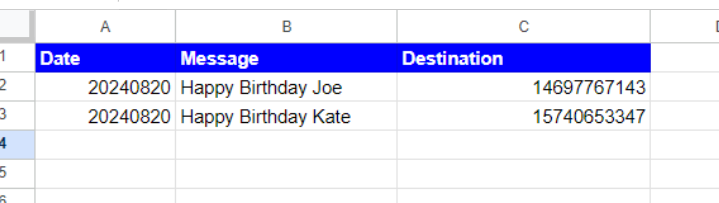
Go to your Make account and create a new scenario with the following modules and actions
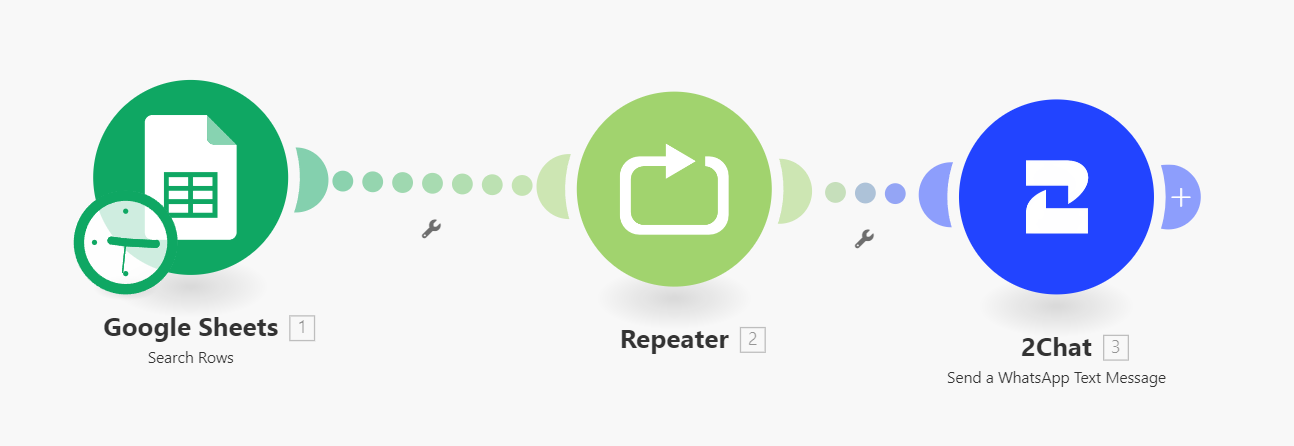
Connect the Google Sheets to the one we previously created and use the Search Rows action.
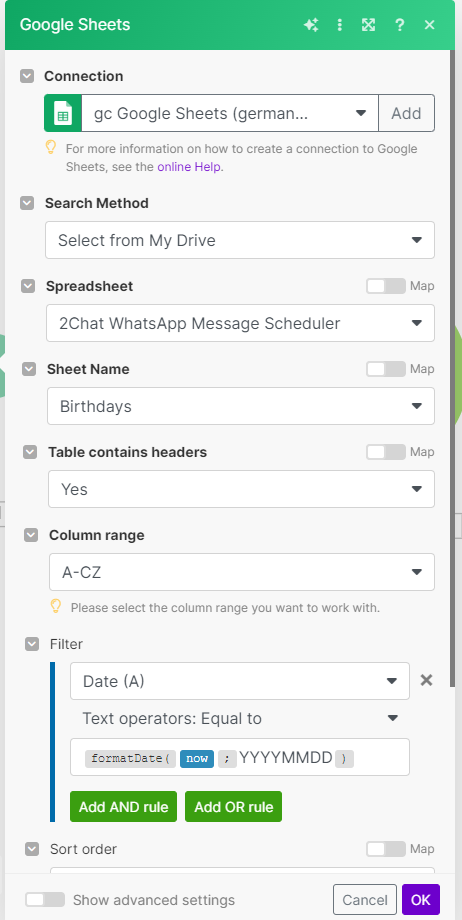
The Filter must be over the Date field with the text operator as Equal to and the expression formatDate(now; "YYYYMMDD")
Now, as the Search Rows module can return several rows, you must add a Repeater module with the following parameters.
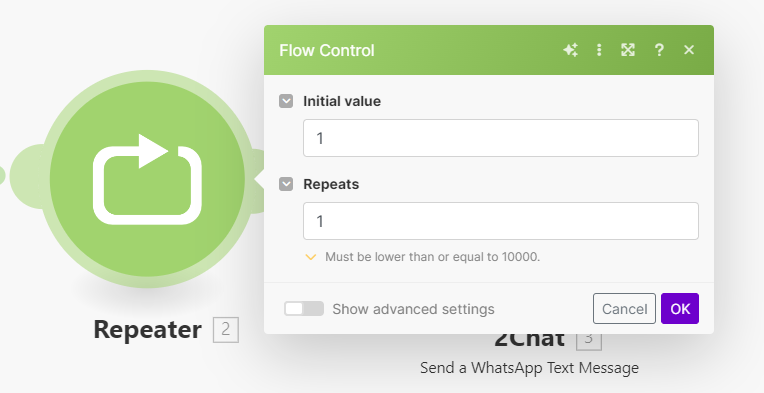
Now we'll use the 2Chat Module with the Send a WhatsApp Text Message to send every message. After connecting the module to your 2Chat Account using the API Key
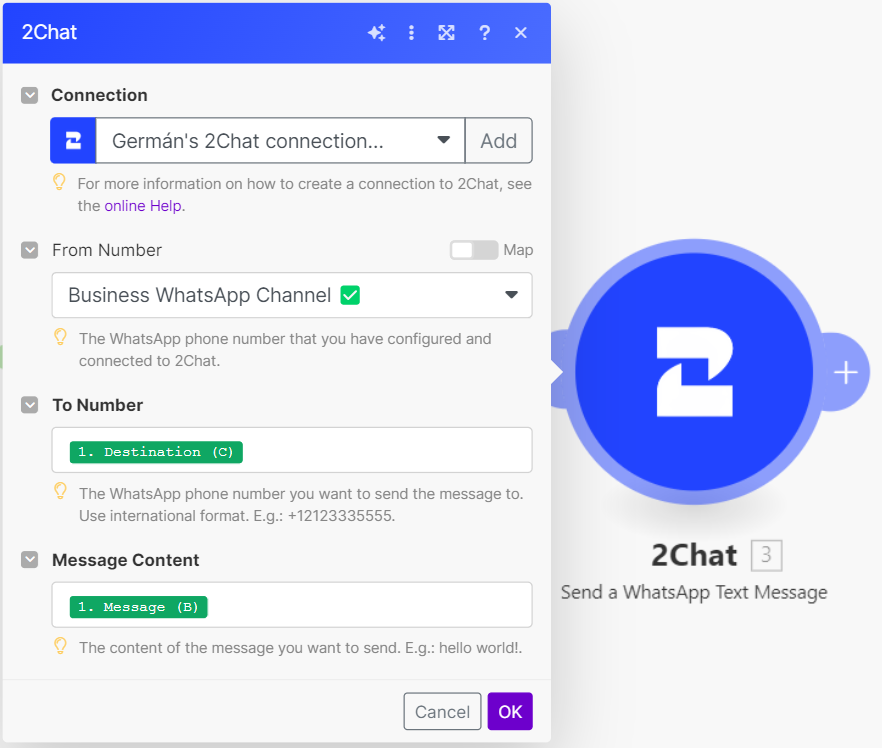
Now you must schedule the scenario to run daily at the time you require and enable it.
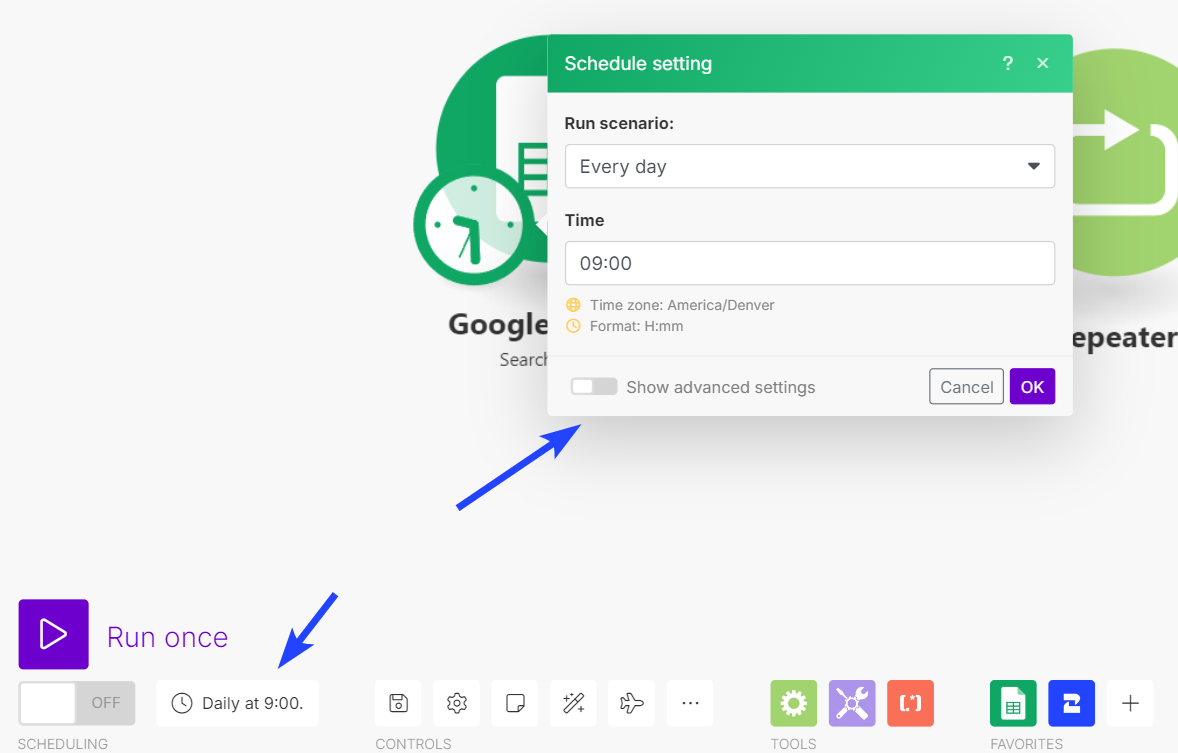
Now every day at the same hour a message will be sent to customers whose birthday is that day.