A Step-by-Step Guide to Activating Your WhatsApp Business Account with a Virtual Number on 2Chat
Set up WhatsApp Business with a virtual number & automate your communications using 2Chat. A step-by-step guide for digital marketing pros & entrepreneurs.
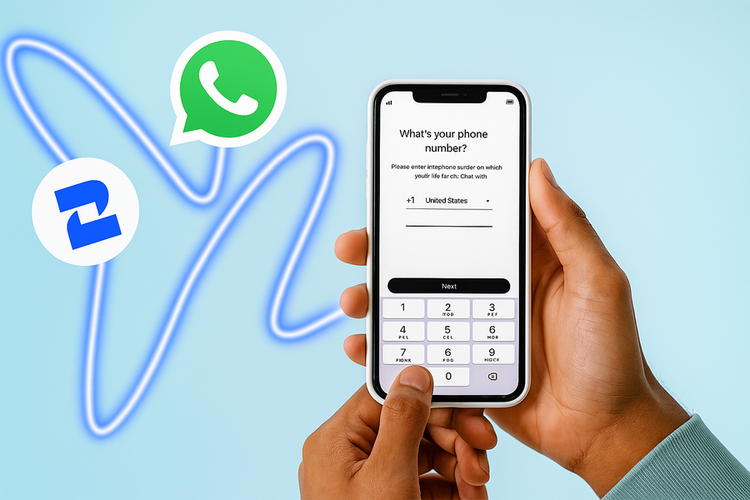
WhatsApp, with its global reach and user-friendly interface, has become an indispensable tool. But what if you want to keep your personal number separate from your business, or manage multiple business lines without juggling physical SIM cards?
Enter the virtual phone number. Coupled with a powerful platform like 2Chat, virtual numbers offer an elegant solution to streamline your WhatsApp business communications, enhance professionalism, and open doors to incredible automation capabilities.
In this comprehensive tutorial, we'll walk you through the process of activating WhatsApp Business with a virtual number and integrating it seamlessly with 2Chat. Get ready to transform your customer interactions!
Section 1: The Foundation - Getting Your Virtual Number Ready
Before we dive into WhatsApp, you'll need a virtual number ready to go. The beauty of 2Chat is that it often provides these numbers directly, ensuring they're compatible with WhatsApp verification.
Prerequisite: Ensure you have a virtual number purchased and active within your 2Chat account.

Check Your 2Chat Virtual Numbers:
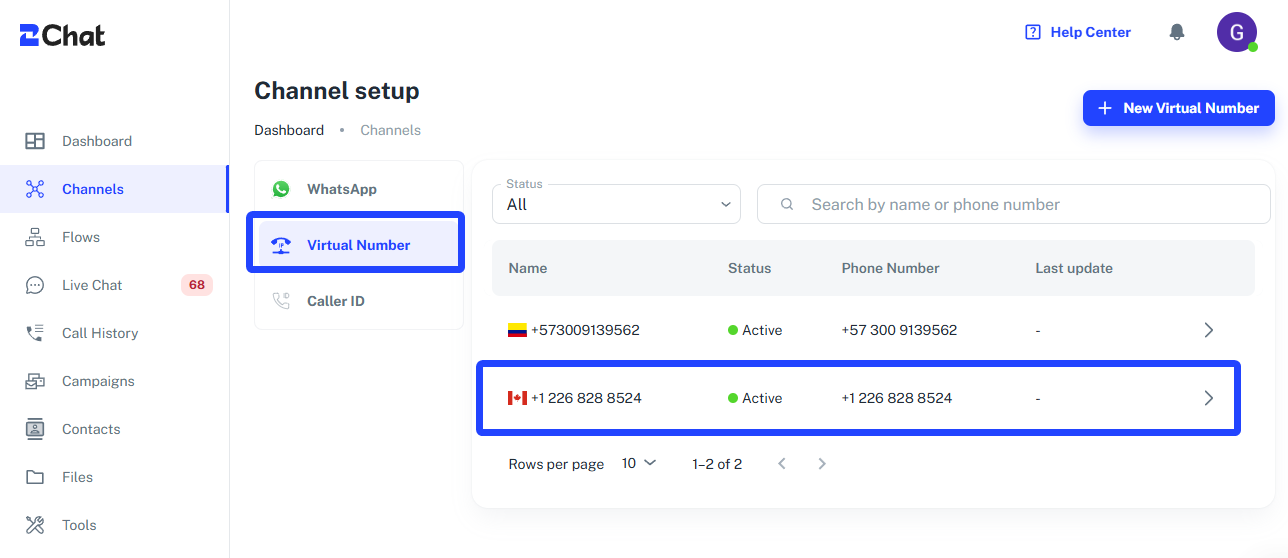
- Log into your 2Chat dashboard.
- Navigate to the Channels section on the left sidebar.
- Click on Virtual Number. Here, you'll see a list of your purchased virtual numbers. Make sure the number you intend to use has an "Active" status. For this tutorial, we'll use a Canadian virtual number.
Install WhatsApp Business on Your Phone:
Download and install the WhatsApp Business app from your mobile device's app store (Google Play Store for Android, Apple App Store for iOS).
Open the app and agree to the terms and conditions.
Section 2: Verifying Your Virtual WhatsApp Number
This is where 2Chat's integration truly shines. Traditional WhatsApp verification relies on SMS, which a virtual number might not receive directly on your phone. However, 2Chat is designed to capture these verification calls.
Enter Your Virtual Number in WhatsApp Business:
- On the "Verify your phone number" screen, select the country associated with your virtual number (e.g., "Canada").
- Carefully enter your full virtual phone number.
- Tap "Next."
Wait for the Voice Call Option:
WhatsApp will first attempt to send an SMS verification code. Since your phone doesn't have a physical SIM for the virtual number, this SMS won't arrive on your device.
Be patient. After a short waiting period (usually 10-15 minutes, as shown in the video), WhatsApp Business will offer a "Voice call" option. This is the key!
Select the "Voice call" option and tap "Continue."
Receive the Verification Call via 2Chat:
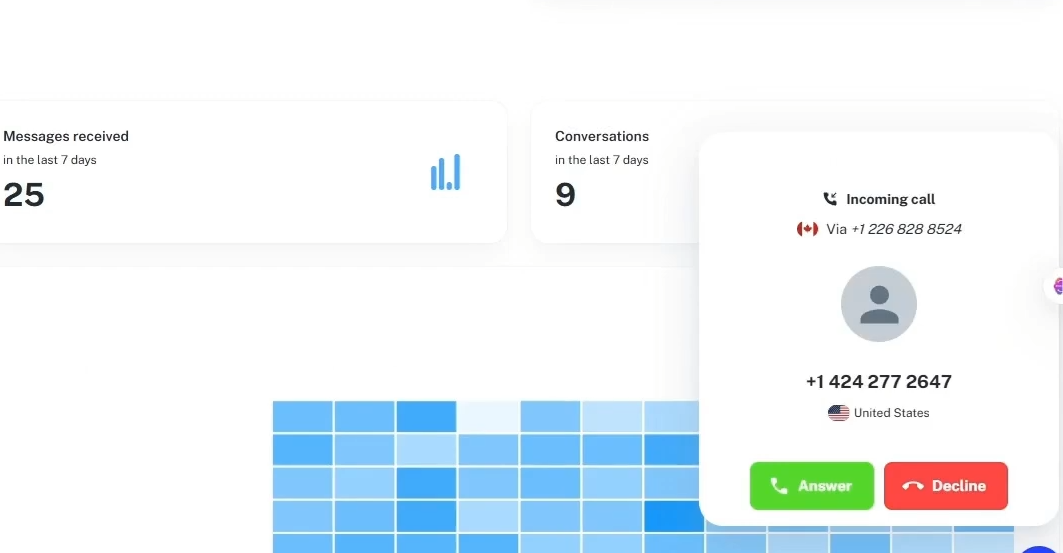
At this point, you'll hear a ringtone, and an "Incoming call" notification will appear directly on your 2Chat dashboard (web interface).
- Click "Answer" within your 2Chat dashboard. An automated voice will dictate your 6-digit WhatsApp verification code. Listen carefully and note it down.
Complete WhatsApp Business Setup:
After hanging up the call in 2Chat, return to your WhatsApp Business app on your phone.
Enter the 6-digit verification code you received via the 2Chat call and WhatsApp will verify the number. Success! You can now proceed to:
- Grant necessary permissions (contacts, media).
- Create your business profile (business name, category, etc.).
- Set up a catalog, greeting messages, and other WhatsApp Business features as you normally would.
Your virtual number is now fully active on WhatsApp Business!
Section 3: Connecting Your WhatsApp to 2Chat for Automation
Now that your virtual number is active on WhatsApp Business, let's link it to 2Chat to unlock powerful multi-agent, chatbot, and CRM integration features.
Initiate a New Connection in 2Chat:
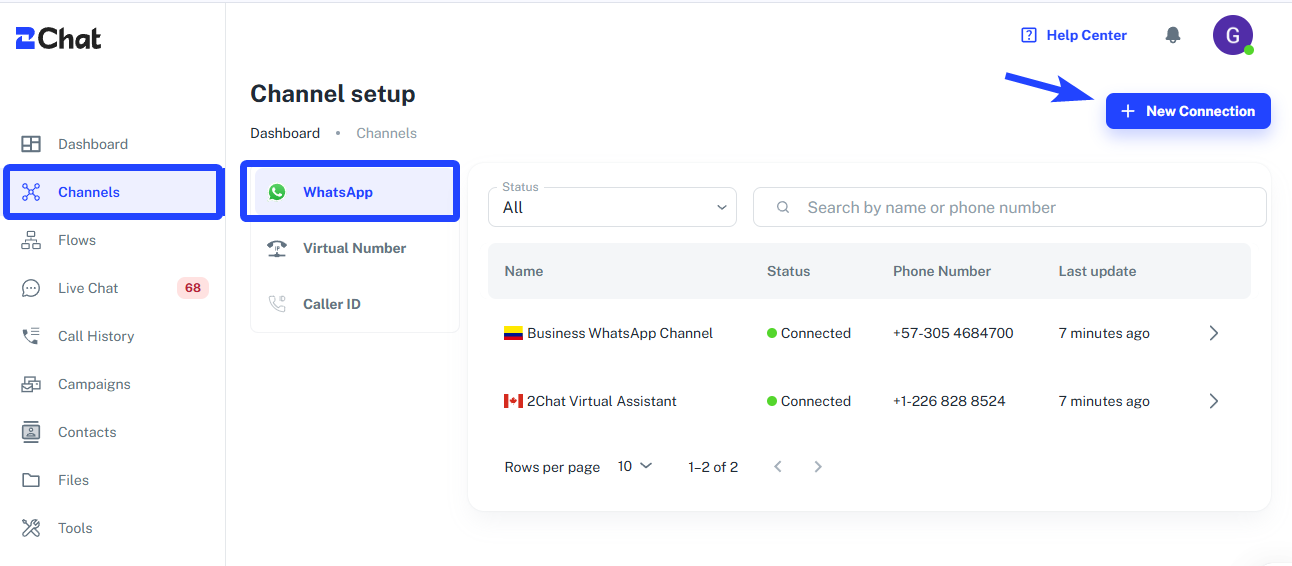
- Back in your 2Chat dashboard, ensure you are in the Channels section, under WhatsApp.
- Click the "+ New Connection" button (usually in the top right corner).
Configure the Channel:
- In the "Channel configuration" window, enter your virtual phone number (the same one you just verified on your phone).
- Give it a "Friendly name" that's easy to identify (e.g., "2Chat Virtual Assistant" or "My Business Line").
- You have the option to "Enable importing" to synchronize contacts. For this tutorial, we'll skip it, but consider if it's right for your business.
- Click "Add & Connect."
Scan the QR Code:
2Chat will generate a unique QR code. This code is essential for linking your WhatsApp Business app to the 2Chat platform.
On your phone, in the WhatsApp Business app:
- Go to Settings (for iPhone) or Menu (⋮) (for Android).
- Select Linked Devices.
- Tap "Link a Device."
- Your phone's camera will activate. Scan the QR code displayed on your 2Chat dashboard.
- Once scanned, you'll be prompted to name the linked device on your phone (e.g., "Desktop Office"). This helps you identify which device is linked to 2Chat.
- Click "Save."
Congratulations! Your virtual WhatsApp Business number is now seamlessly connected to 2Chat.
Section 4: Key Considerations for a Smooth Experience
To ensure your virtual WhatsApp number and 2Chat integration run smoothly, keep these important points in mind:
Keep Your Phone Active: 2Chat's connection to WhatsApp Web (which powers this integration) requires your phone to be online and connected to the internet at least once every 14 days. This keeps the connection alive.
Contact Sync: Group chats and imported contacts may take a few minutes to appear in 2Chat after initial setup or contact import is enabled.
Bulk Messaging Caution: Be aware that new WhatsApp numbers (including virtual ones) may be subject to temporary bans if used for excessive bulk messaging too quickly. Gradually increase your sending volume to build trust with WhatsApp's algorithms.
2Chat Support: If you encounter any issues or need further assistance, don't hesitate to reach out to 2Chat's support team via their support bubble.
Conclusion: Empower Your Business Communications
By activating WhatsApp Business with a virtual number and integrating it with 2Chat, you've taken a significant step towards modernizing your business communication strategy. This setup provides:
- Professionalism: A dedicated business number separate from your personal life.
- Scalability: The ability to manage your WhatsApp presence from a centralized platform, ready for team collaboration.
- Automation Potential: Leverage 2Chat's advanced features like chatbots, flows, and CRM integrations to automate responses, manage leads, and enhance customer service.
Stop missing out on leads and start delivering exceptional customer experiences. Your business deserves a robust communication system.
Ready to elevate your WhatsApp Business communications?👉 Visit 2Chat.co and sign up today!